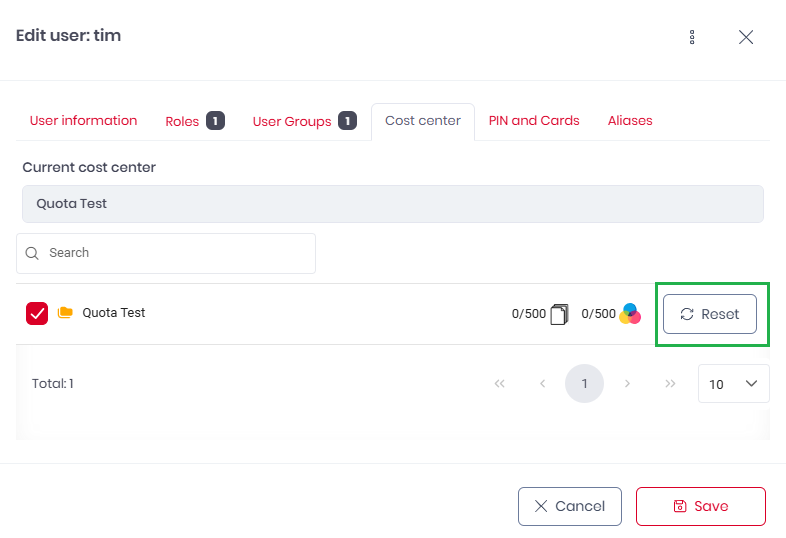Quotas
Quotas can be enabled as part of any given cost center. While Cost centers allow you to monitor the accounting of a user or group, Quotas allow you to prohibit further actions when a limit is reached.
To Create a Quota
Either create a new Cost center that you would like the quota to apply to or edit an existing one.
Click Enable print quotas.
Select a Quota reset period from Day, Week, Month, Quarter, or Year.
Set the quota to limit total pages and limit color pages, either or both can be limited. Setting a quota of 0 color pages effectively forces B&W printing only for the specified users.
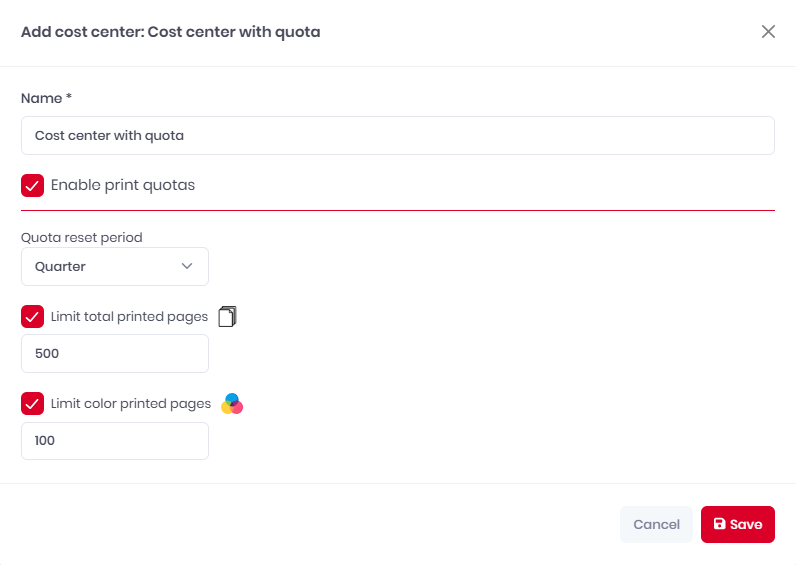
The Quota will be applied to all members of this cost center but is individual to each user, for example a quota of 200 total pages means each user can print 200 pages. Each user can view their individual quota on terminals. Once the quota is reached the current job will be finished and further printing will be prohibited.
Reset the Quota for a User
Should further printing be necessary for a particular user after their quota has expired, individuals can have their quotas reset for the given time period. To reset a user's quota:
Go to Organization>Users, locate the relevant user and click to open their info panel.
Navigate to the Cost center tab and select the relevant Cost center from which the quota is applied. Press the Reset button.