Roles
In Organization>Roles, the MyQ Roger administrator can manage roles as a way to group user permissions.
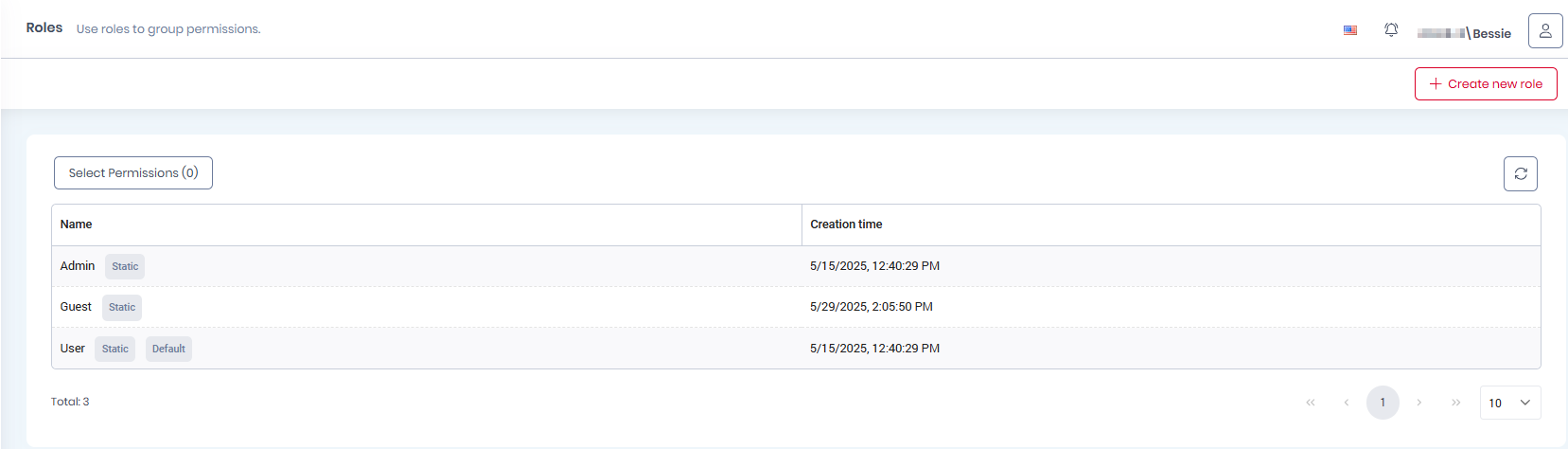
When a new tenant is created, there are two default roles: the Admin role which has all the permissions enabled, and the User role which contains only the following default user permissions:
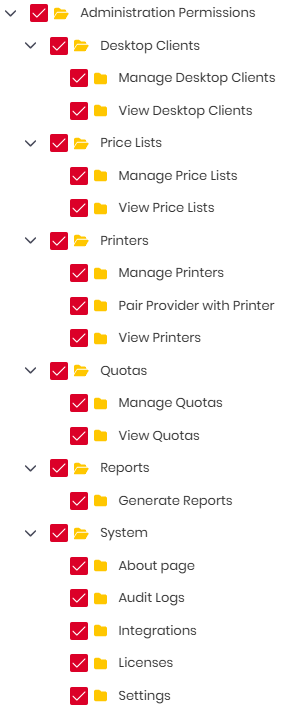
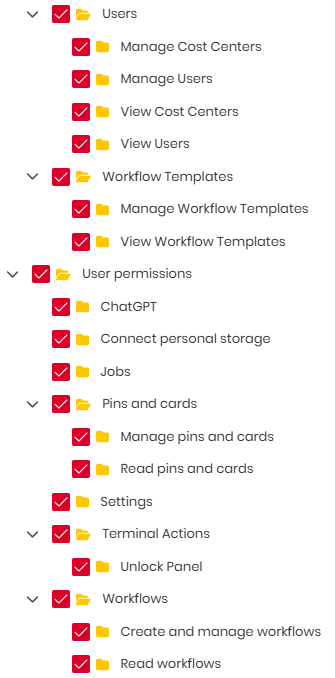
All users are assigned the User role, unless a different role is chosen for them in their Edit user panel.
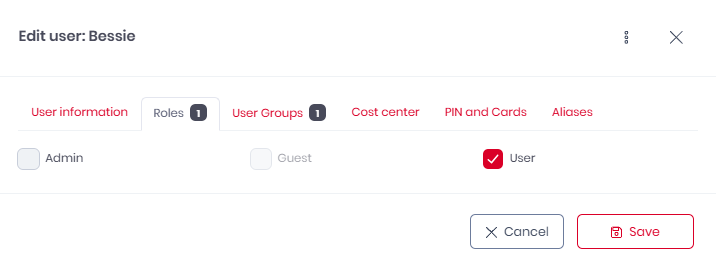
Creating a New Role
To create a new role,
Click the Create new role button in the upper-right corner.
In the pop-up window, in the Role name tab,
Add a Role name * for your new role.
If you want this role to be the default one for newly created users,
Mark the Default checkbox.
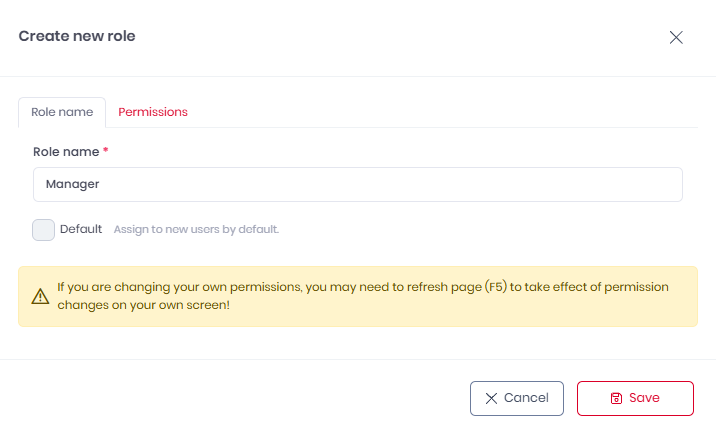
In the Permissions tab, select the permissions to be included in the new role.
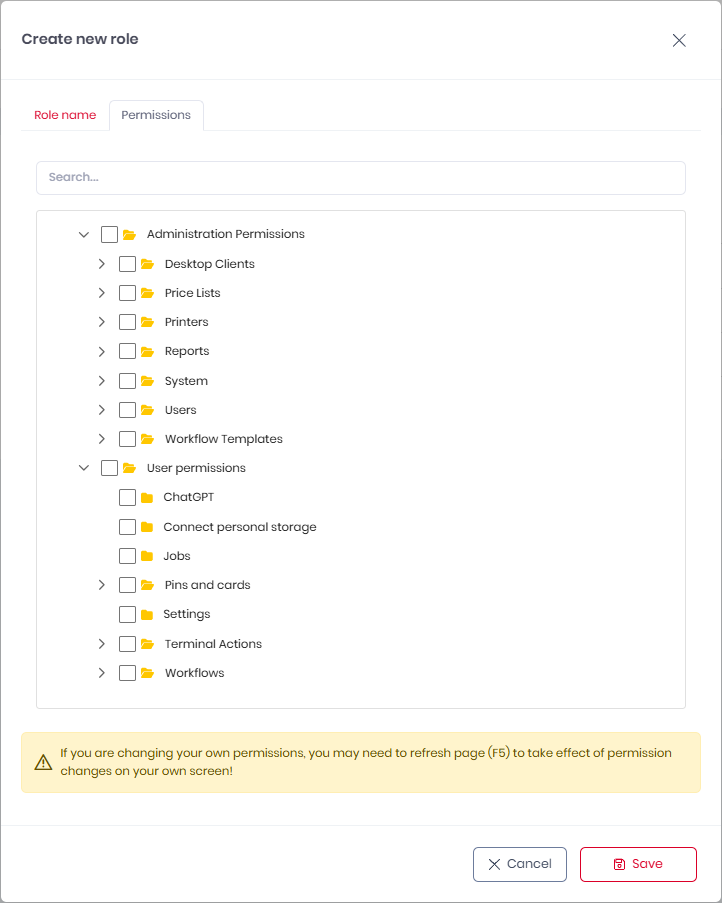
Click Save and then refresh your browser to apply your changes.
Roles Management
To filter the roles overview list,
Click the Select Permissions button.
In the pop-up window,
Select the permissions you want and click Save.
Only roles with the selected permission will be displayed on the list.
To edit a role, click on it.
You can then change the role name and the permissions it includes.To delete a role, use the trashcan icon.
