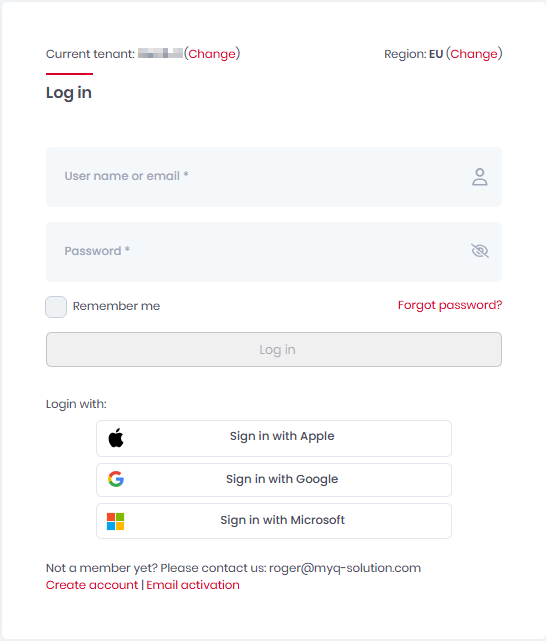Logging in to MyQ Roger
To log in to your MyQ Roger tenant:
In your browser, go to https://eu.roger.myq.cloud/ for the EU region or https://us.roger.myq.cloud/ for the US region.
Click Change next to Region to change the current region.
Click Change next to Current tenant.
In the Switch tenant pop-up window:Enable the Switch to tenant option.
In the Tenancy name field, type the name of the tenant you want to switch to.
Click Switch to the tenant.
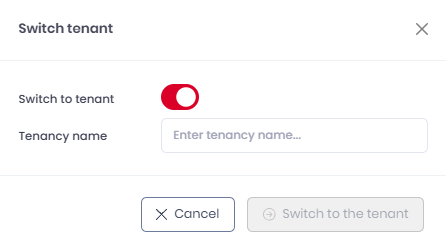
Your tenant is selected, and you can now log in with your MyQ Roger account:
Type your User name or email.
Type your Password.
Click Log in. (There are additional steps if 2FA is enabled. For details, check here.)
You are now logged in to the MyQ Roger web server.