Users
You can create new users manually, via importing from an external source (Excel, CSV), or via synchronization with Microsoft Entra ID.
Manually Creating Users
On the left-side menu options, go to Organization>Users.
On the Users settings, click Create new user on the upper-right side.
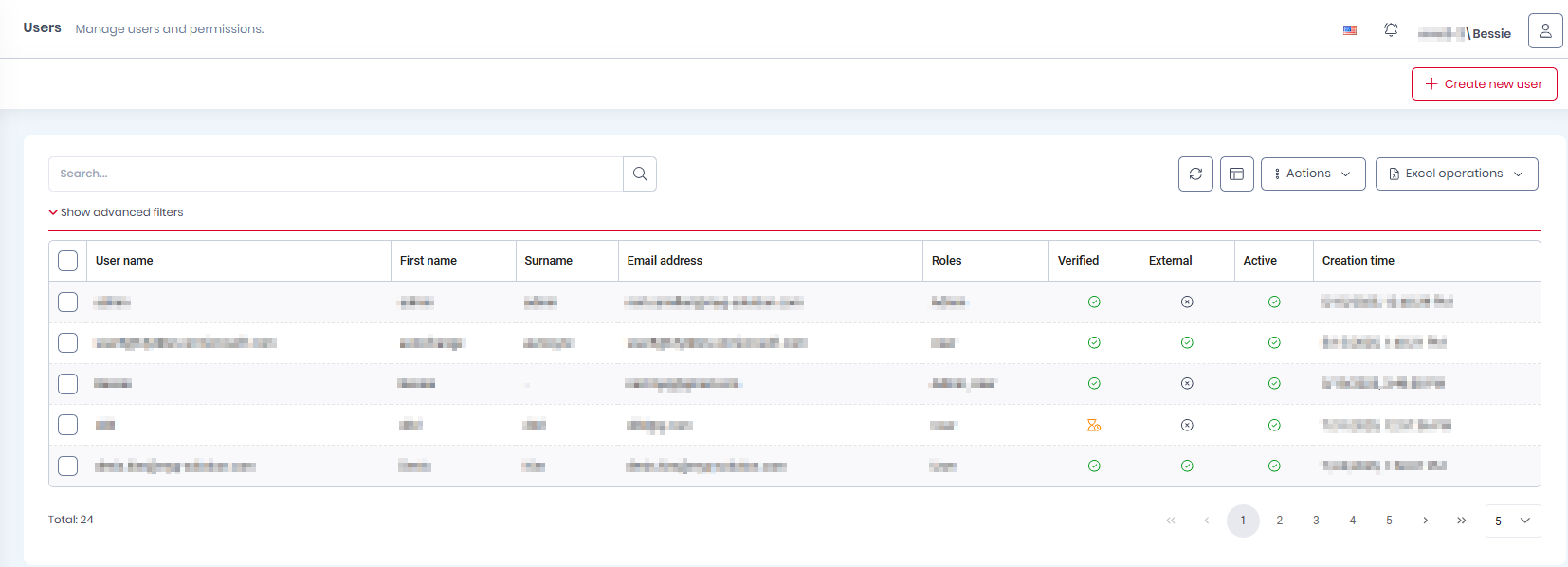
In the Create new user window, on the User Information tab, fill in the following:
First Name - Add the user’s first name.
Surname - Add the user’s surname.
Email address- Add the user’s email address.
Phone number - Optionally add the user’s phone number.
User name - Add the user’s user name.
Set random password - Enable the setting if you want to set a random password for the user. If disabled, you have to manually set a password for the user.
Should change password on next login - If enabled, the user is prompted to change their password on their next login.
Send activation email - If enabled, the user receives an activation email.
Active - If this is disabled, the user cannot use MyQ Roger.
Two factor authentication enabled - If enabled, the user can use 2FA with their login.
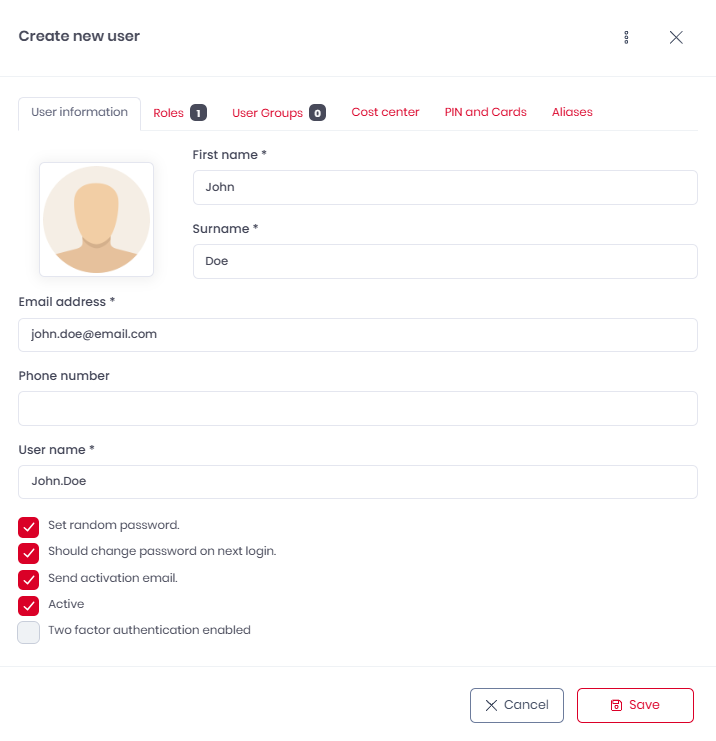
Click Save and your new user is created.
