Security Tab
In Administration - Settings, in the Security tab, you can manage MyQ Roger’s security settings.
Click Save all in the upper-right corner to save your changes.
Password Complexity
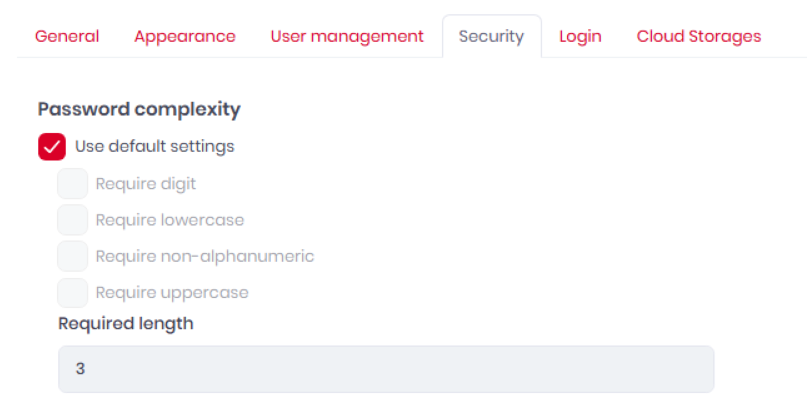
Use default settings - check the box to use the default security settings (all boxes checked, required length = 8).
Require digit - check the box so that the password must contain digits.
Require lowercase - check the box so that the password must contain lowercase values.
Require non-alphanumeric - check the box so that the password must contain special characters (*,%,#, etc.).
Require uppercase - check the box so that the password must contain uppercase values.
Required length - specify the minimum password length.
PIN Settings
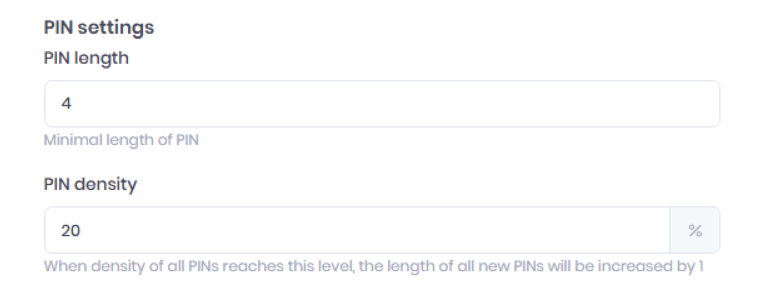
PIN length - set a number for the minimal PIN length.
PIN density - Set the percentage for PIN density. When the density of all PINs reaches this level, the length of all new PINs will be increased by 1.
User Lock Out
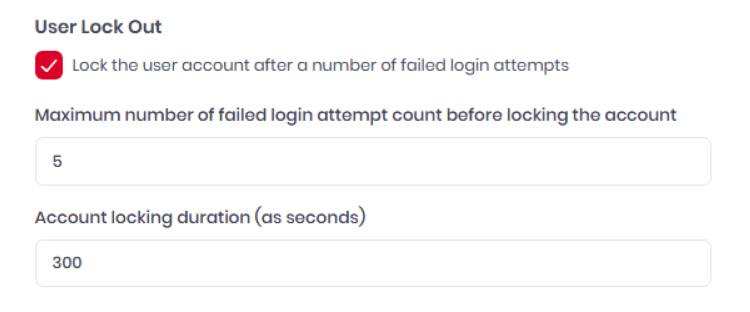
Lock the user account after a number of failed login attempts - Check the box to enable user account lockout. If enabled, the following settings become available.
Maximum number of failed login attempt count before locking the account - specify the number of the failed login attempts before the account is locked.
Account locking duration (as seconds) - specify the amount of time the account is locked for (in seconds).
Two Factor Login

The Two Factor Login section is visible only if the Host administrator (global admin for all tenants) has globally enabled two-factor authentication. For further details, check two-factor authentication.
Cloud Storages

In the Cloud Storages section, mark the checkbox if you want to Allow users access cloud storage in device when weak PIN authentication is used.
