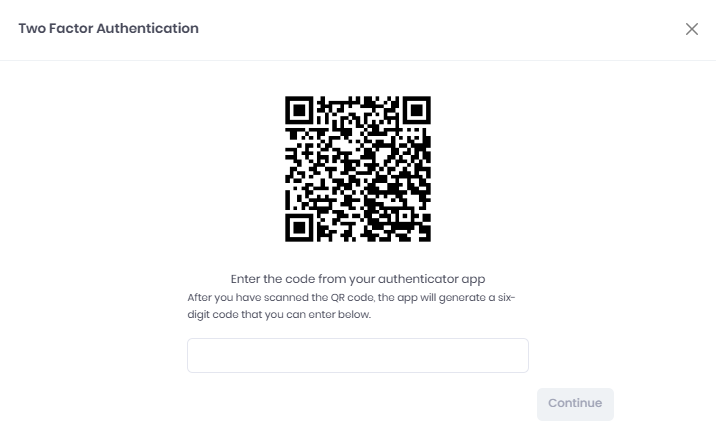Two-Factor Authentication
Two-Factor Authentication, or 2FA, is an extra layer of protection used to ensure the security of online accounts apart from a username and password.
MyQ Roger offers 2FA via email or Authy (Google Authenticator) for logging in to MyQ Roger web.
Two-Factor Authentication Setup
To use 2FA in MyQ Roger:
Go to Administration>Settings>Security>Enable two-factor user login.
Enable Allow to remember browser. If you allow this, users can select to remember browser to skip the second time two-factor login for the same browser. This allows users to enable the Remember this browser option on their login screen.

2FA is disabled by default for all users.
To enable it,
Go to Organization>Users, click Actions and Edit the user.
Mark the Two-factor authentication enabled checkbox and click Save.
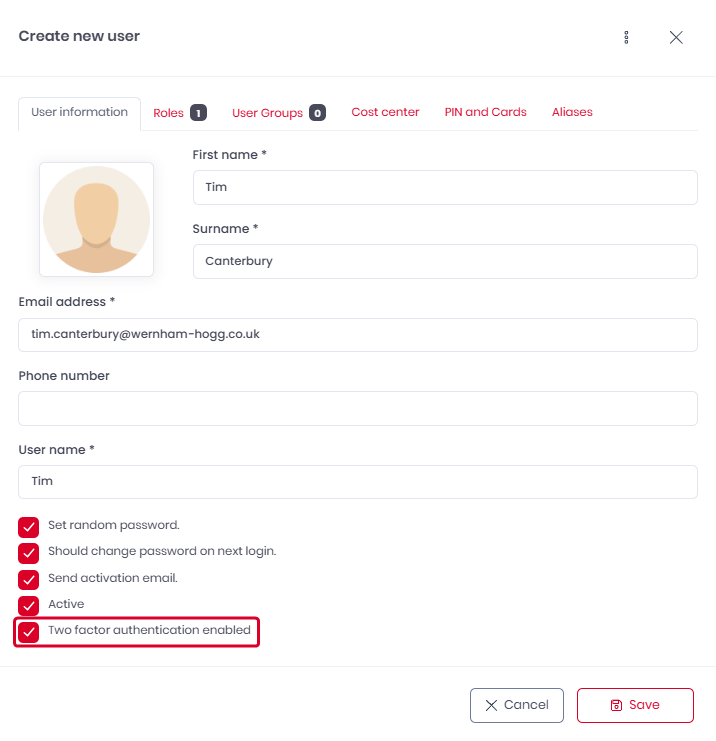
2FA via email is now configured for the user.
For the above settings to work correctly, the user must have a confirmed email address.
Once the settings above are saved, users can also set up 2FA with Google Authenticator by themselves.
This is done by going to their user profile (upper-right corner) and clicking My Settings.
In the Two Factor Login tab (only visible if the above admin settings were done), Enable the Google Authenticator.
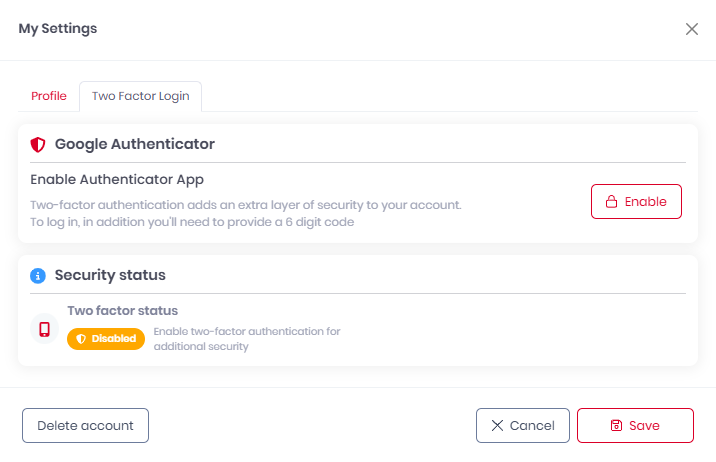
Scan the QR code with your phone to pair your Google Authenticator app to MyQ Roger, or
click Disable to disable it.