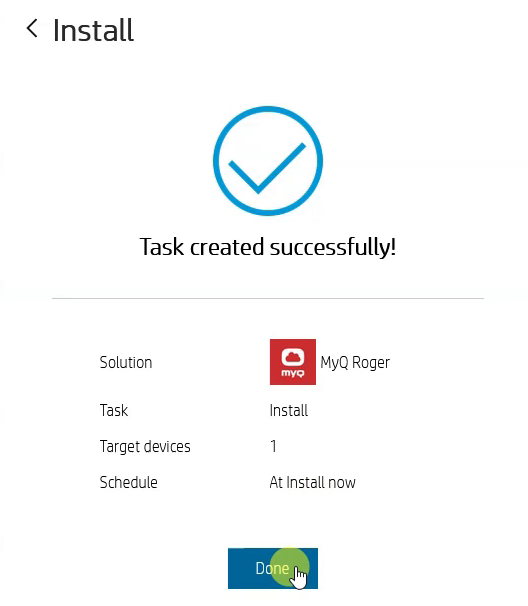Installation on HP MFDs
MyQ Roger Installation on an HP Multi-Function Device (MFD)
Log in to http://hpcommandcenter.com and go to the Solutions tab.
Click All Solutions and search for MyQ Roger in the search bar.
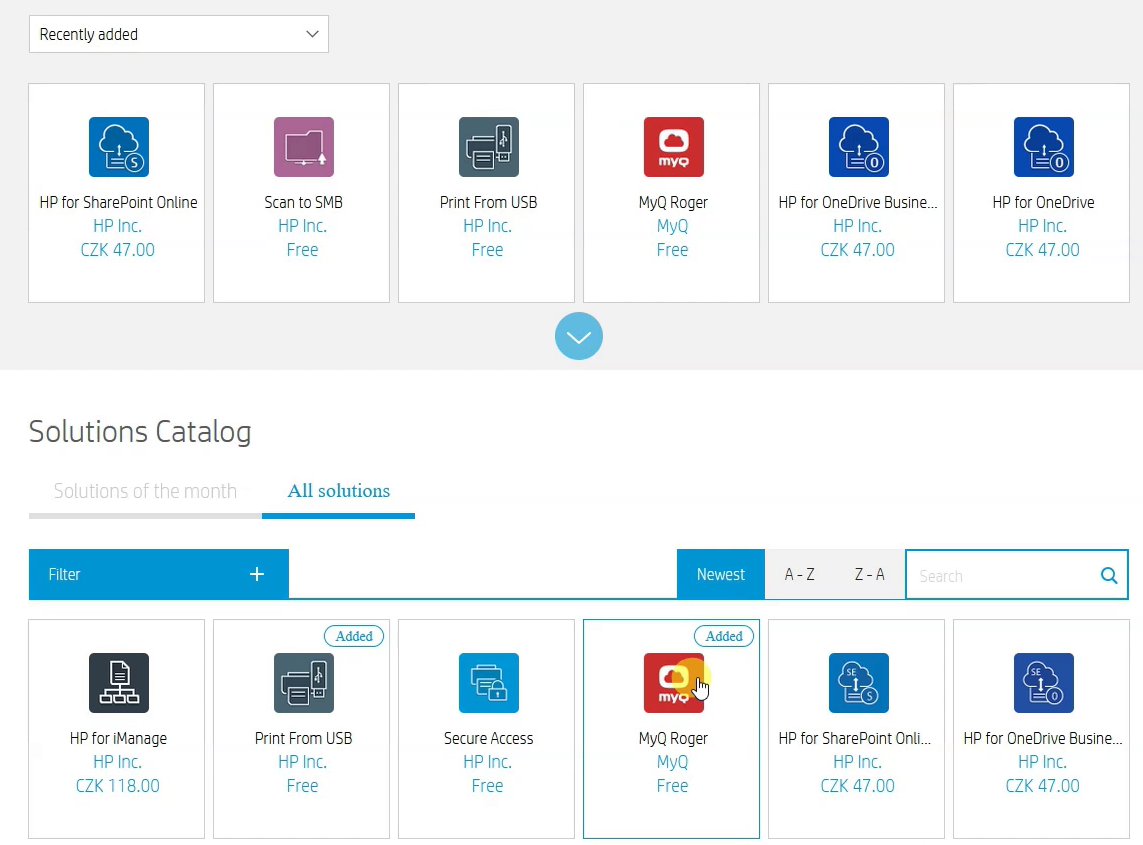
Select the MyQ Roger app and add it to your solutions portfolio.
Go to the Accounts tab and select your account.
Click Assign Device to add your device to the selected account. In the pop-up window, select the device and click Add.
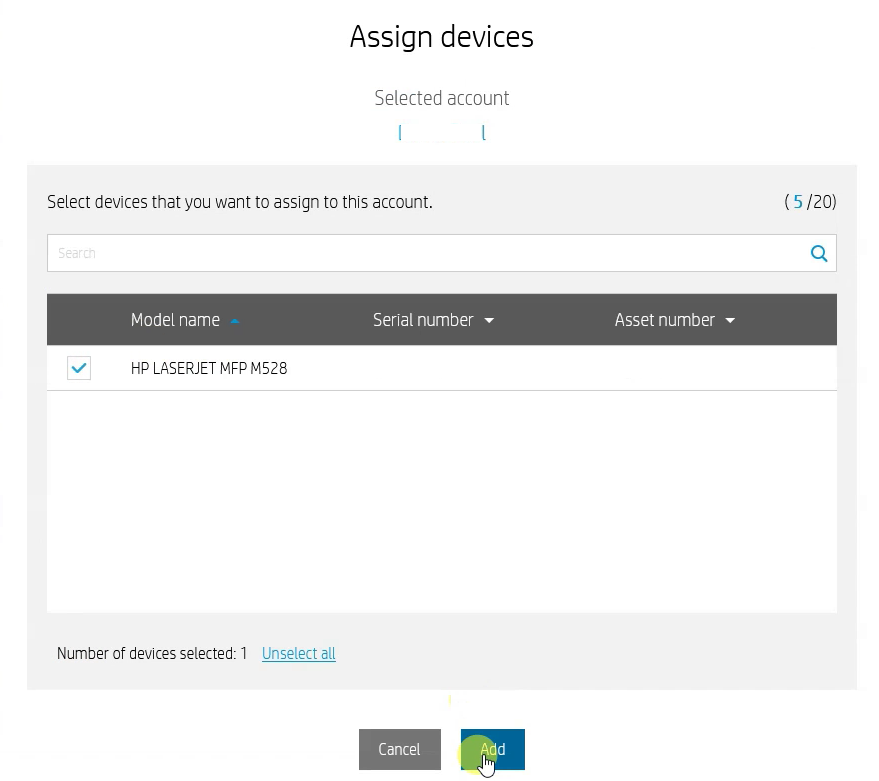
On the left column, under Solutions, select MyQ Roger, and click Manage.
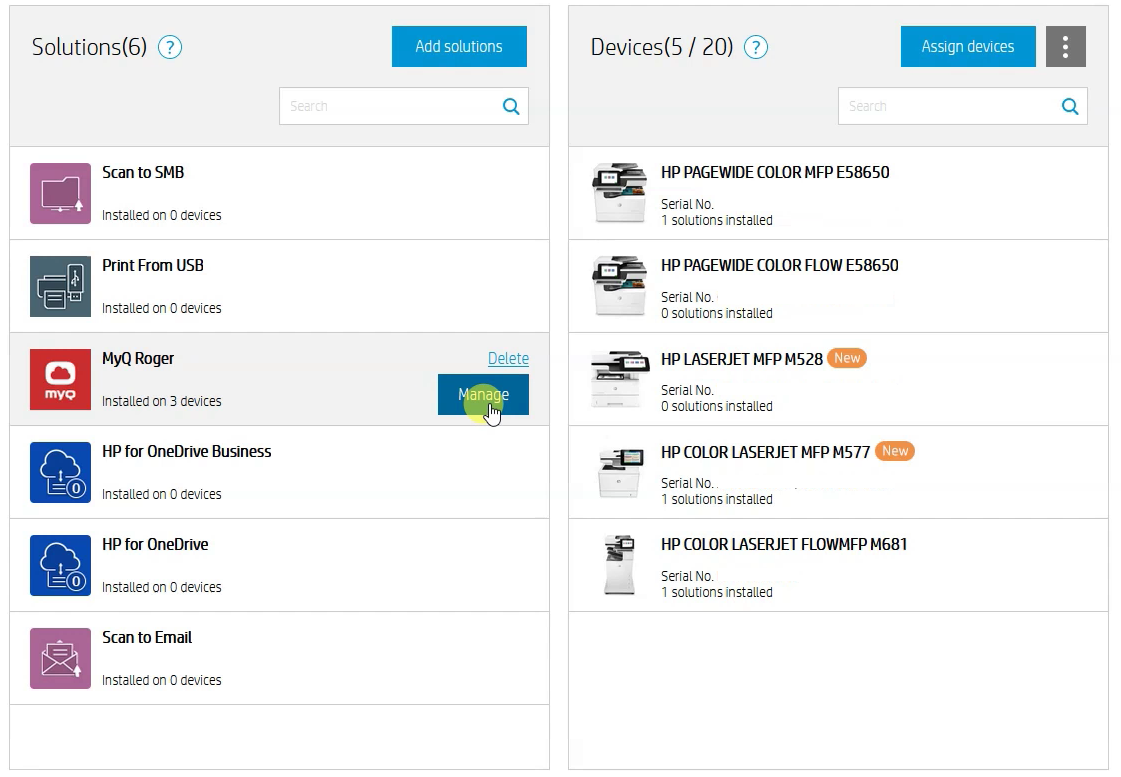
In the pop-up window, wait for the device list to load, and then click Install.
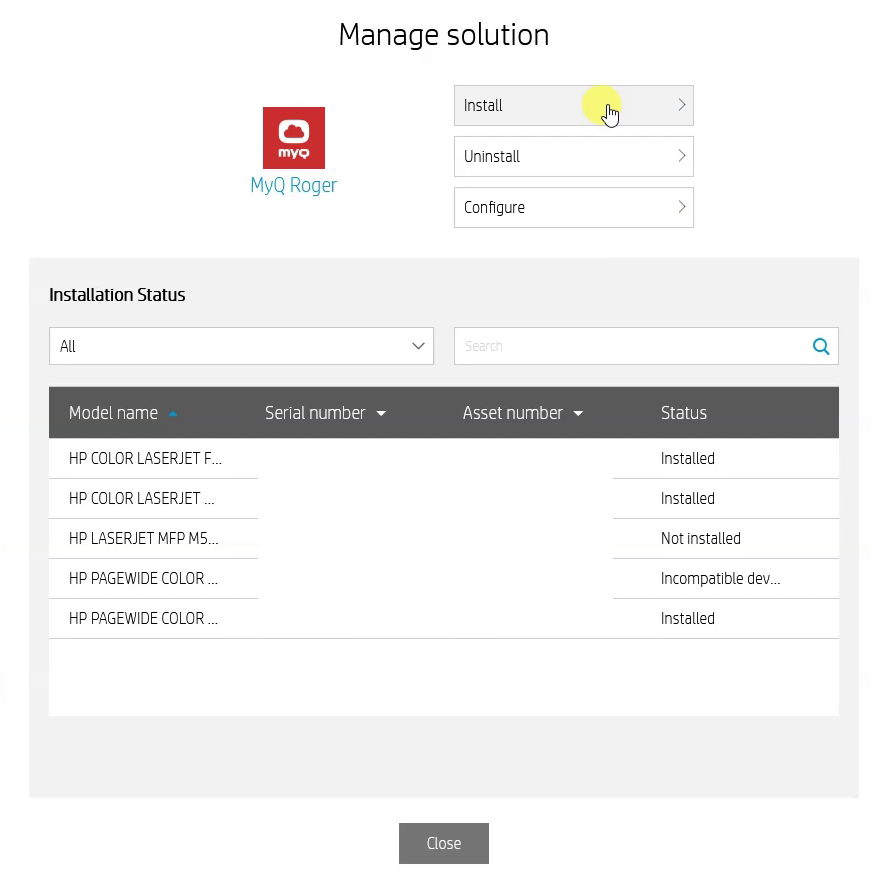
Select the device where you want to install MyQ Roger and click Next.
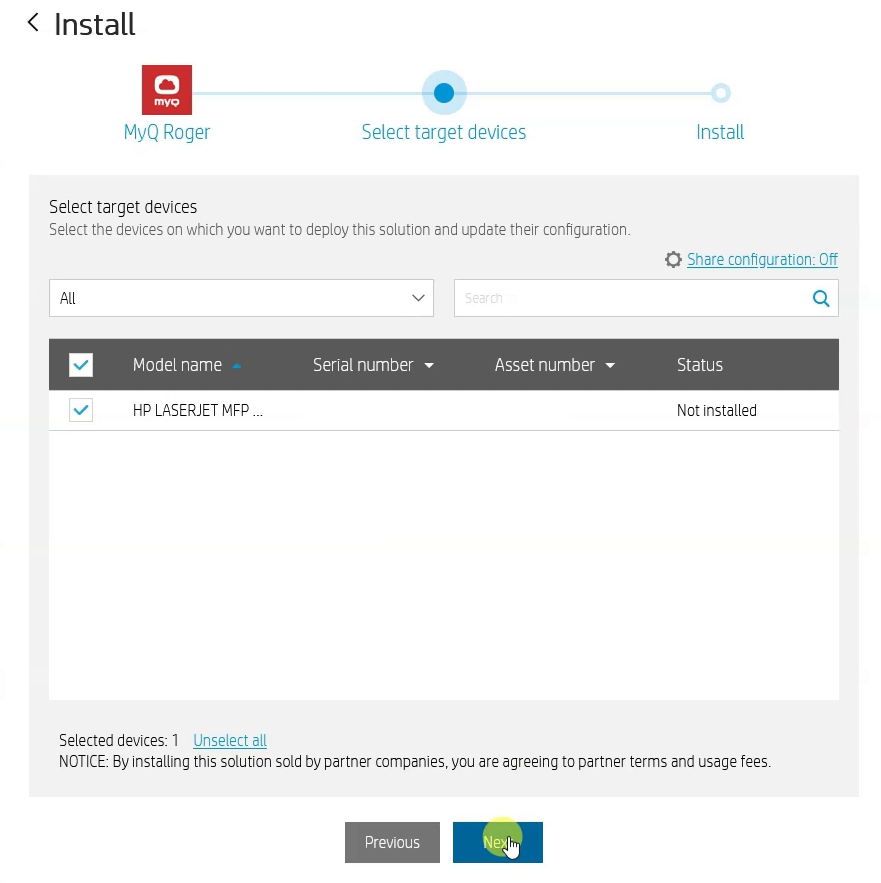
Select whether you want to install the application now (recommended) or schedule it for later (up to 72 hours) and click Install.

A new task is created, and the application is being installed in the background.Click Done.