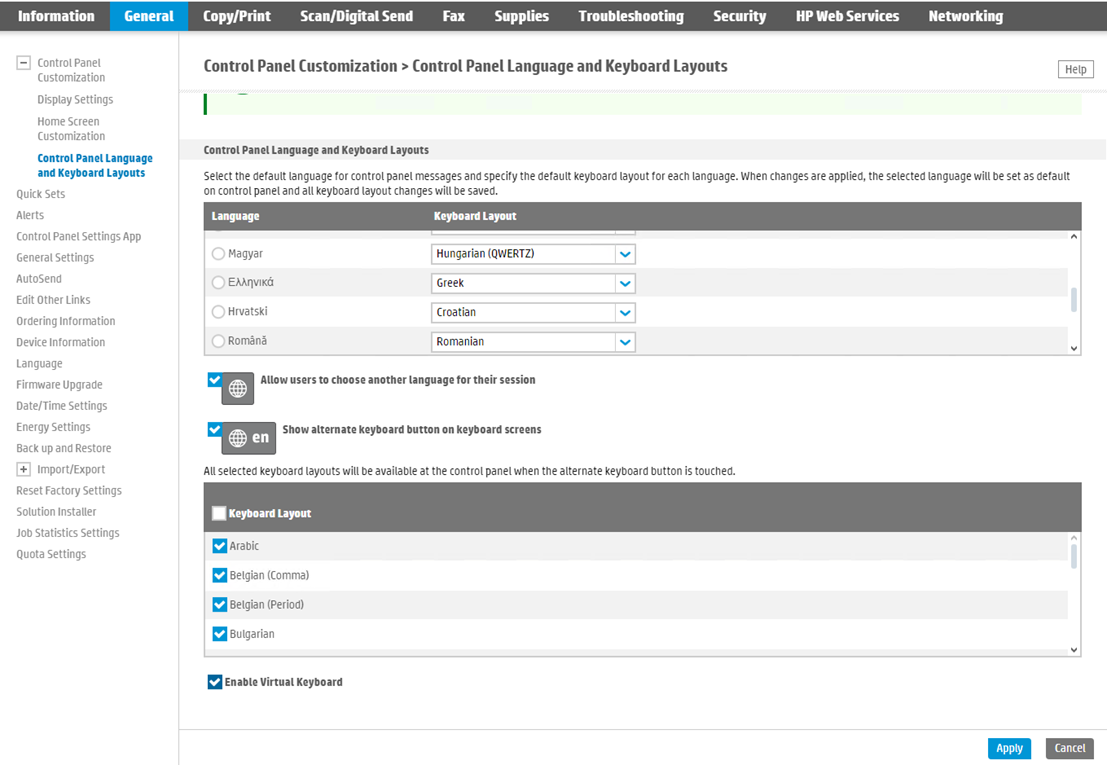Device Configuration
You can further configure the device’s SMTP and scanning options, the device’s and MyQ Roger app’s language, and panel operations options for locked devices.
SMTP and Scanning Options
This setting is required for using scan to @me, scan to @email, and panel scan operations.
Open the web UI of the device.
Log in as administrator.
Open Scan/Digital Send > Email Setup > Default Job Options.
Enable Scan to Email.
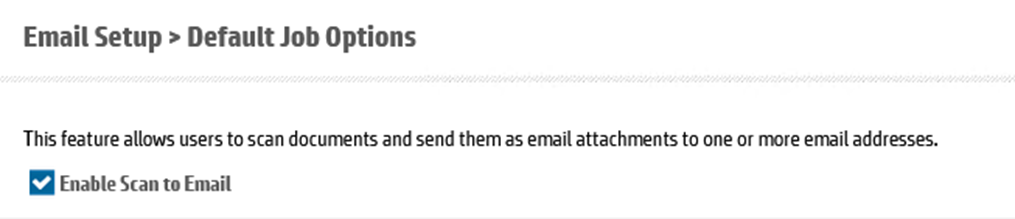
Configure the Outgoing Email Servers (SMTP).
Add the SMTP server.
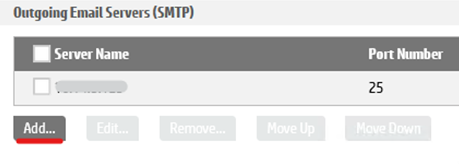
Enter the SMTP address and the number of the server port.

Configure the authentication of the SMTP server (related to SMTP Server configuration).

Configure Address and Message Field Control.
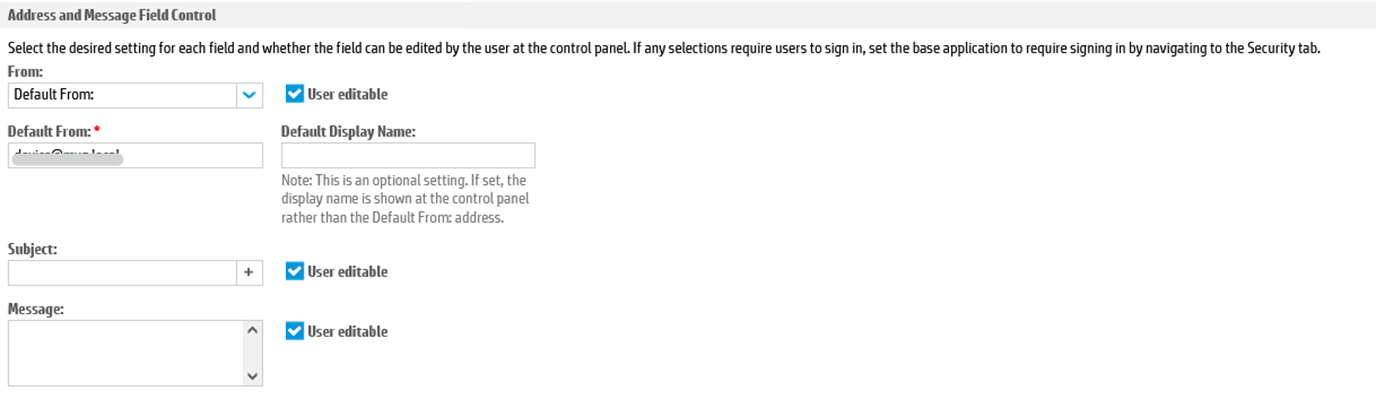
Enabling Virtual Keyboard
Some devices without an external hardware (HW) keyboard may have their Virtual Keyboard disabled making it not possible to enter text to textboxes (i.e. login via username and password, login as device administrator, entering email address…).
This setting is required on devices without an external HW keyboard and optional on devices with an external HW keyboard.
Open the web UI of the device.
Log in as administrator.
Open General > Control Panel Customization > Control Panel Language and Keyboard Layouts.
Mark the Enable Virtual Keyboard checkbox and click Apply.