Single-Function Printers
Single-function printers (SFPs) are printers where an embedded terminal cannot be installed. They can, however, be used with MyQ Roger with NFC tags.
Single-function printers only support printing jobs sent from the Roger Desktop Clients, which can then be released using the mobile app. Jobs sent from Cloud storages or directly from a phone cannot be printed on single-function printers.
Prerequisites
The required MyQ Roger Single-Function Printers licenses need to be purchased and applied to the tenant.
The MyQ Roger Client and the printer must be on the same network to release jobs.
The user doing the NFC tag pairing must have the External Login Provider and Pair Provider with Printer permissions (found in User-Permissions-Pages-Administration-Printers).
NFC tags must be paired with the printer in order to release jobs.
For NFC tags recommendations, see Supported NFC Tag Specifications.
Setup
To set up a single-function printer:
Go to Supervision>Printers.
In the top-right corner, click Create Single-function printer.
In the pop-up window, fill in the required information and click Save.
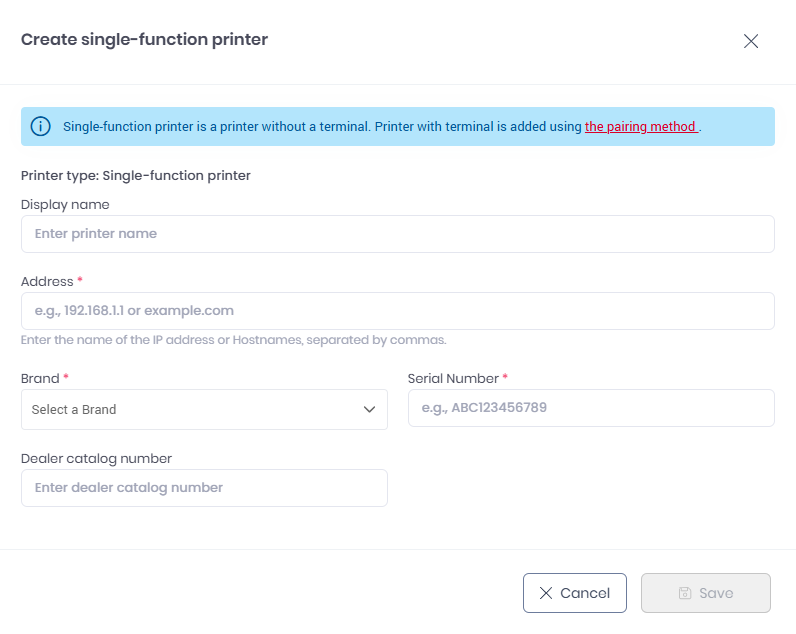
Open the MyQ Roger Mobile application.
Once logged in to the app, tap the Login button at the bottom-center of the screen.
Select CONNECT VIA NFC.
Tap PAIR A REWRITABLE TAG.
Bring the phone close to the NFC tag on the printer, tap WRITE TO NFC TAG, and scan the NFC tag.
Tap Select printer.
Select the single-function printer that you created in the MyQ Roger server web app (steps 1-3).
Tap PAIR TAG.
Tap DONE.
The single-function printer is now created and paired to the NFC tag. Users can log in with the MyQ Roger mobile app via the NFC tag and release jobs on the single-function printer.
