Price Lists
Price lists are being used to define and assess the prices of printing devices operations, such as price per printed color page, scanned pages, price per paper format, etc., which are necessary for monetary accounting.
Required Permissions
Administration
Price lists
Create, Edit, and Delete
Currently, there can only be one Price List per tenant. The Price List per printer profile is planned.
When creating a price list for the first time and there already are printers in your tenant, a message box appears to assign the price list to all the printers.
The default price list will be associated with all newly created printers.
If a price list is assigned to a printer group, that price list will replace the default one (in case there was a default price list set before creating the printer group). Then, the default price list will only apply to printers that are not assigned to any printer groups.
The final job price is calculated as a sum of the price of the operation multiplied by the count of standard pages and the price of used paper multiplied by the count of sheets consumed. If there are multiple copies, the final price is multiplied by the number of copies as well.
Create a New Price List
Go to Administration>Price Lists, in the upper-right corner, click Create new price list.
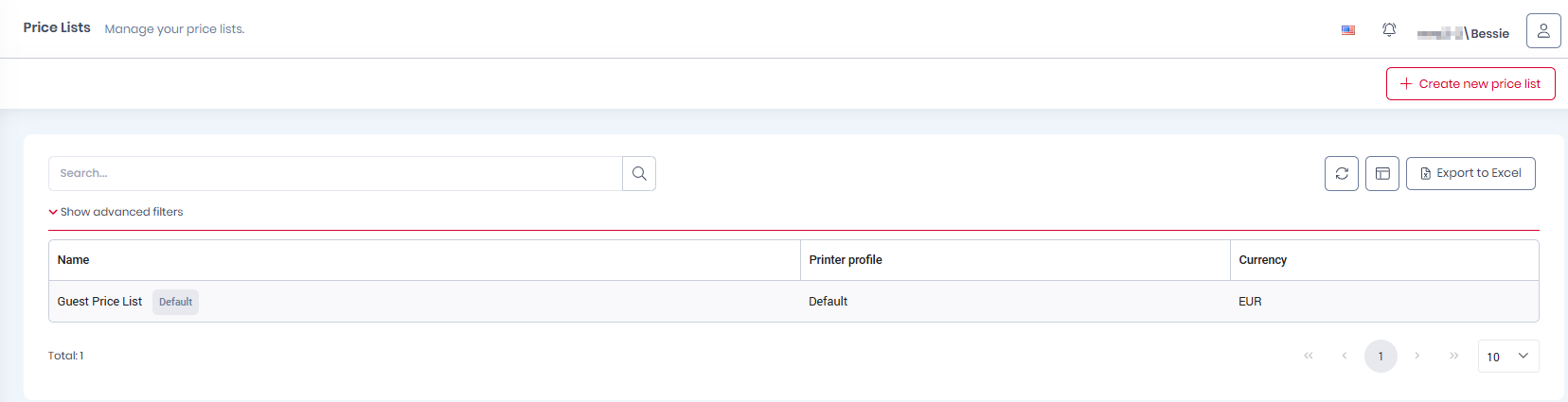
In the new window, create a price list according to your needs:
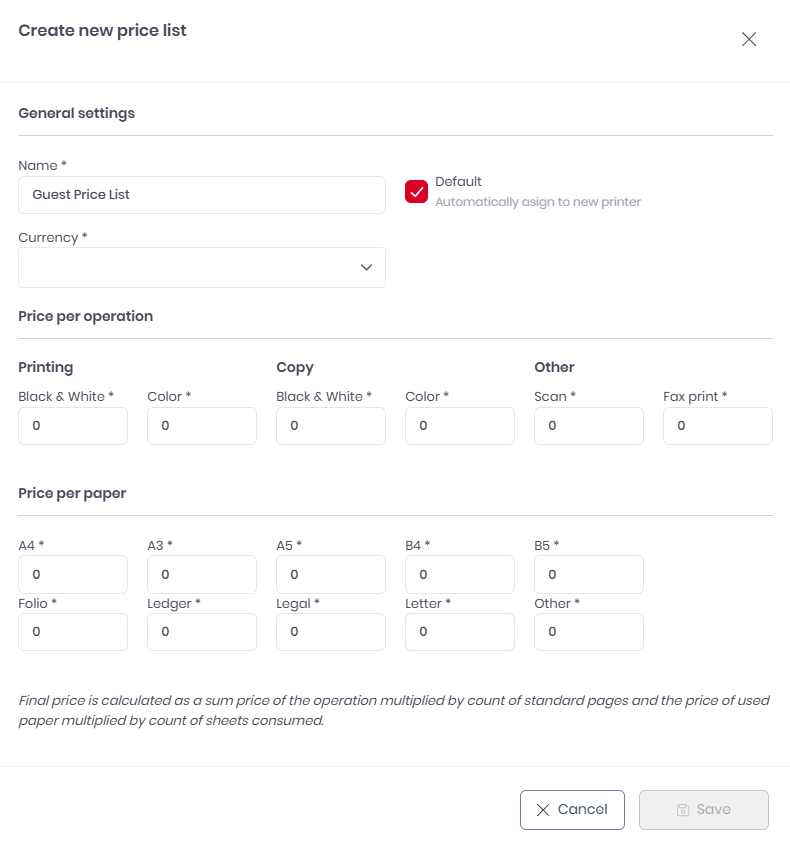
In the General settings section:
Add a Name for your price list.
Choose the Currency of your price list.
Select the Basic price list Type from the drop-down (the Advanced type is planned).
In Validity, add the date range that you want this price list to be valid for.
In the Price per operation section, add prices for the following operations:
Printing
Black & White
Color
Copy
Black & White
Color
Other
Scan
Fax print
In the Price per paper section, add prices for the following paper formats:
A4
A3
A5
B4
B5
Folio
Ledger
Legal
Letter
Other
When all information has been added,
Click Save to apply your changes. A pop-up window asks you for confirmation and if you want to assign this price list to the default printer configuration profile.
Click Yes to create the price list and assign it as default.
Click No to create the price list without assigning it as default.
Your new price list appears on the list in Administration-Price lists.
Price List Management
In Administration>Price Lists, there is an overview of all your price lists.
Search for a price list by typing in the Search field or by using the advanced search filters.
Download an Excel file with all your price lists and their properties by clicking Export to Excel in the upper-right corner.
Click Actions to View, Edit, or Delete a price list.
