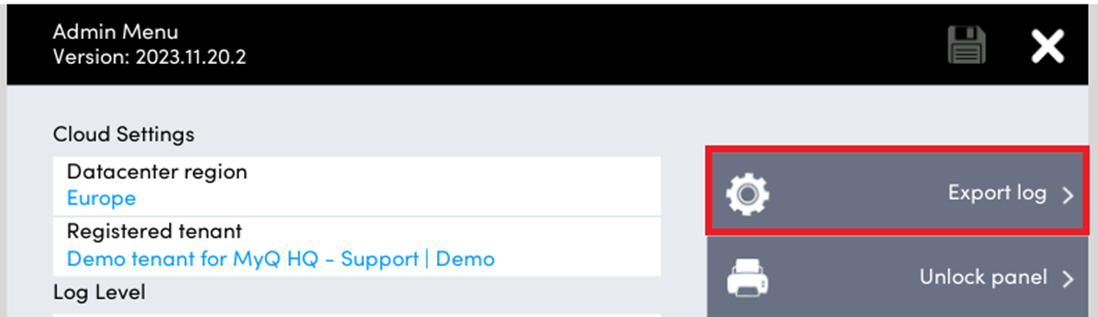MyQ Roger Kyocera Terminal
There are two ways to obtain logs from the Kyocera terminal:
Online with the Roger Web UI.
Offline, using the device panel and USB stick.
Roger Web UI
Login to the Roger Web UI as a user with an admin role (permission Printers / Manage printers is required).
Open Printers and find the printer you wish to download the logs from.
Choose Actions>Request Log Download.
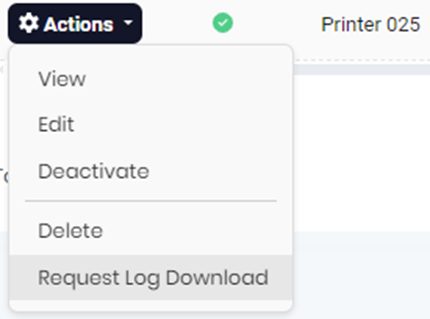
Progress is displayed in bubbles at the bottom right.
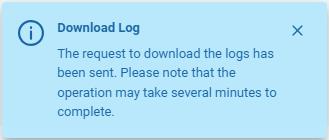
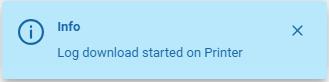
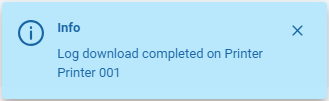
When the log download is finished, the file itself is stored on the Roger server.
Request to download it with Actions>Download Log.
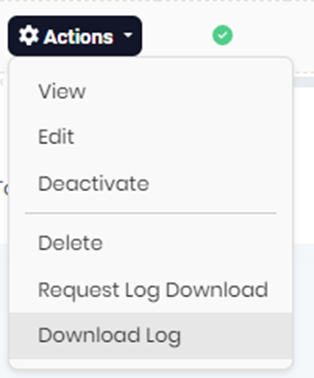
The file is encrypted and cannot be opened directly. Please provide it to MyQ Support with your ticket.
USB drive
To obtain logs from the Classic Roger Kyocera Terminal,
Tap the MyQ Roger logo on the screen of the device. It will switch to enter Administrator PIN mode.
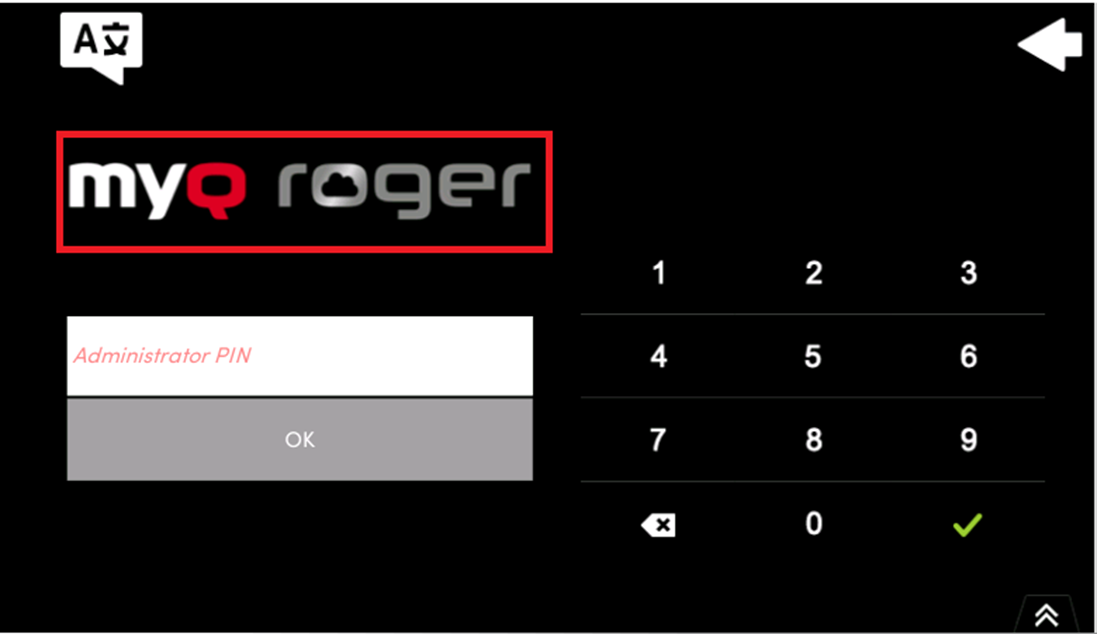
Enter the Administrator PIN and confirm the login.
You can find the Admin mode PIN in your MyQ Roger settings in Printer Configurations>Actions, Edit>Login, Admin Mode.
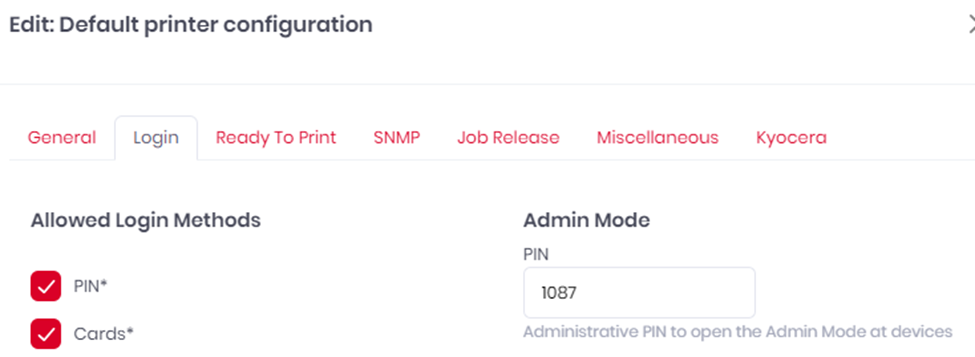
The Admin menu will open.
Plug in a USB drive (you might need to format it to FAT32 in order for the device to accept it)
Tap the Export log button.