MyQ Roger HP Terminal
There are two ways to obtain logs from the MyQ Roger HP terminal:
Online via the MyQ Roger Web UI.
On the HP device.
MyQ Roger Web UI
Login to the MyQ Roger Web UI as a user with admin role (permission Printers / Manage printers is required).
Open Printers and find the printer you wish to download the logs from.
Choose Actions>Request Log Download.
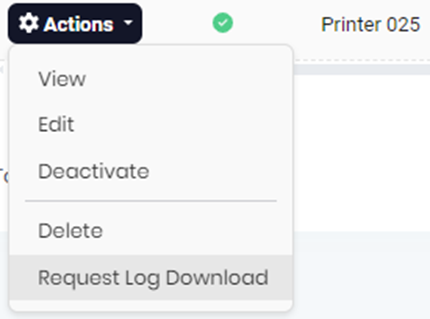
Progress will be displayed in bubbles at the bottom-right.
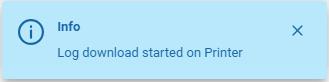
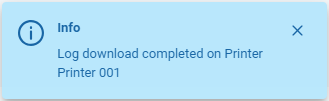
When the log download is finished, the file itself is stored on the MyQ Roger server.
Request to download it with Actions>Download Log.
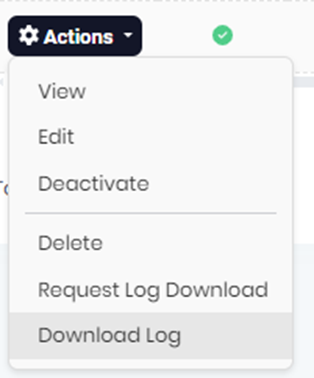
The file is encrypted and cannot be opened directly. Please provide it to the MyQ Support with your ticket.
To obtain logs from an HP device:
You can download them in the Web UI of the device in section Troubleshooting>Diagnostic Data.
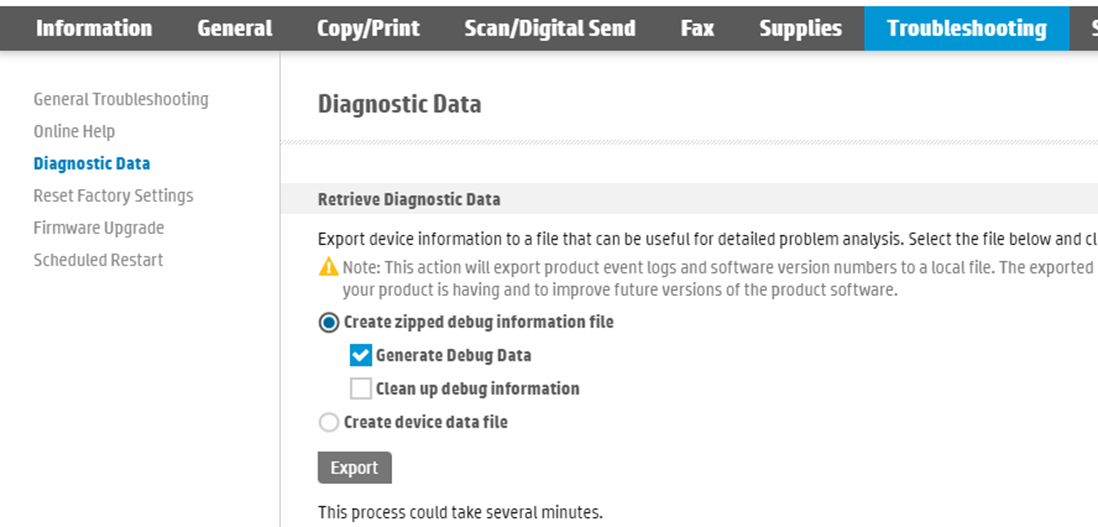
Choose the Create zipped debug information file
Mark the Generate Debug Data check box and click Export. It will take some time, when finished you can choose where to save the exported file.
Choose the Create device data file and Export once again.
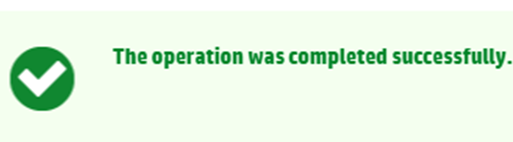
Logs from an HP device can be downloaded also from the HP Command Center. You might need to contact your HP partner for access authorization.
