MyQ Roger Desktop Client
Logs from MRC can be downloaded either by using the MyQ Roger Web UI, or manually.
MyQ Roger Web UI
Login to MyQ Roger Web UI as a user with admin access rights.
Navigate to Supervision>Desktop clients and search for the affected desktop client.
Click Actions>Request Log Download
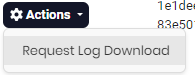
Progress is indicated in the bottom right corner.
When done, choose Actions>Download Log
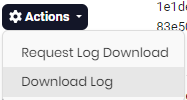
Collect Logs in MRC
On Windows
Right-click the MyQ icon in the system tray and go to Logs, Collect Logs. Save the ZIP file. The file includes the contents of:
Agent
C:\%userprofile%\AppData\Local\MyQ\MyQ Roger Client\LogsService
C:\ProgramData\MyQ\MyQ Roger Client\Logs
On macOS
Click the MyQ icon in the menu bar (top right of your screen), and go to … > Logs > Collect Logs. Save the ZIP file. The file includes the contents of:
Agent
/Users/{user}/Library/Application Support/MyQ/MyQ Roger Client/Daemon (Service)
/Library/Application Support/MyQ/MyQ Roger Client/
