Importing Users
To import users:
On the left-side menu options, go to Organization>Users.
On the Users settings, click Excel operations on the upper-right side.
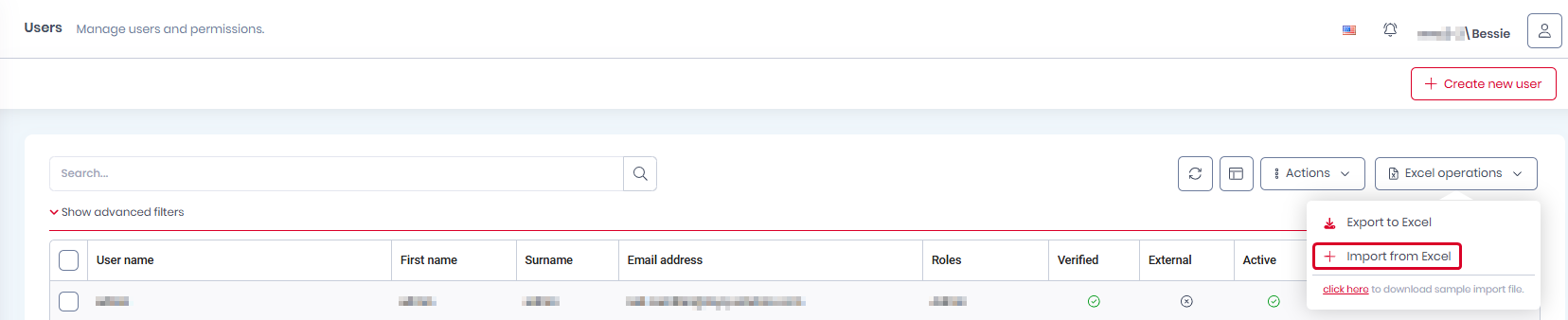
Click Import from excel, browse for your file, and click Open.
Once the users import is complete, you see a notification on the lower-right side of the screen.

Refresh your browser window and you can now see the imported users.

Excel File Syntax
Fields marked * are mandatory.
User Name* - Add the user’s User Name.
Name* - Add the user’s first name.
Surname* - Add the user’s surname.
Email address* - Add the user’s email address.
Phone number - Add the user’s phone number.
Roles - Add the roles you want to assign to the user, User, Admin, or a custom role. Multiple roles can be assigned separated by commas.
Cards - Add user card number.
User aliases - Add any aliases for the user.
Active - Add TRUE if you want the user to be activated.
PIN - Add a PIN for the user. If a PIN is not provided one will be generated randomly.
Password - Add a password for the user.
SendActivationEmail - Add TRUE to send an activation email to the user.
IncludePINToActivationEmail - Add TRUE if you want the PIN to be included in the activation email that is sent to the user.
If you are using MS Office in a language other than English, the values TRUE and FALSE needed in the SendActivationEmail and IncludePINToActivationEmail fields have to be translated in the MS Office language. For example, if your MS Office is in German, add WAHR or FALSCH instead of TRUE or FALSE.
You can also use our sample Excel file, to avoid syntax mistakes. Click Excel operations on the upper-right side of the Users settings, and then click Click here to download the sample file. Once downloaded, modify it and then click Excel Operations, Import from Excel to upload it.
Users imported from Excel cannot use external authentication (MS, Google, Apple authentication), because when importing from Excel, the unique UID identifier cannot be confirmed and match the user to the correct account.
