Dashboard
The MyQ Roger dashboard is displayed once you log in. You can also navigate to it by clicking the MyQ Roger logo in the upper-left corner.
The dashboard contains multiple widgets that inform you about statistics and reports of your MyQ Roger tenant.
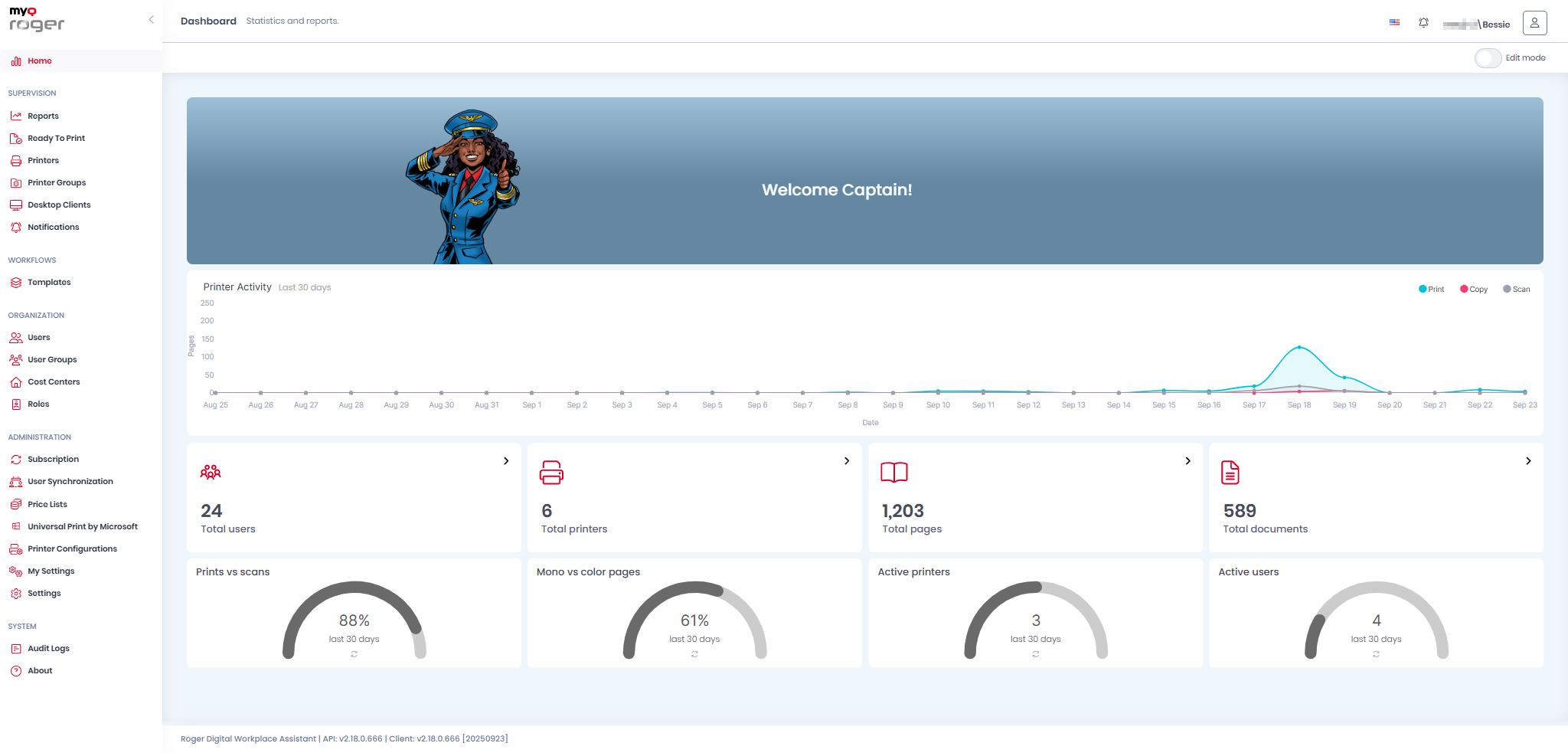
In order to modify the dashboard,
You can switch Edit mode on. Once on, you can Add widget, restore the dashboard Back to Default, drag and drop widgets to rearrange the dashboard.
You can also click on the X button on a widget to remove it from the dashboard.
Once you are done, Save your changes and switch Edit mode off.
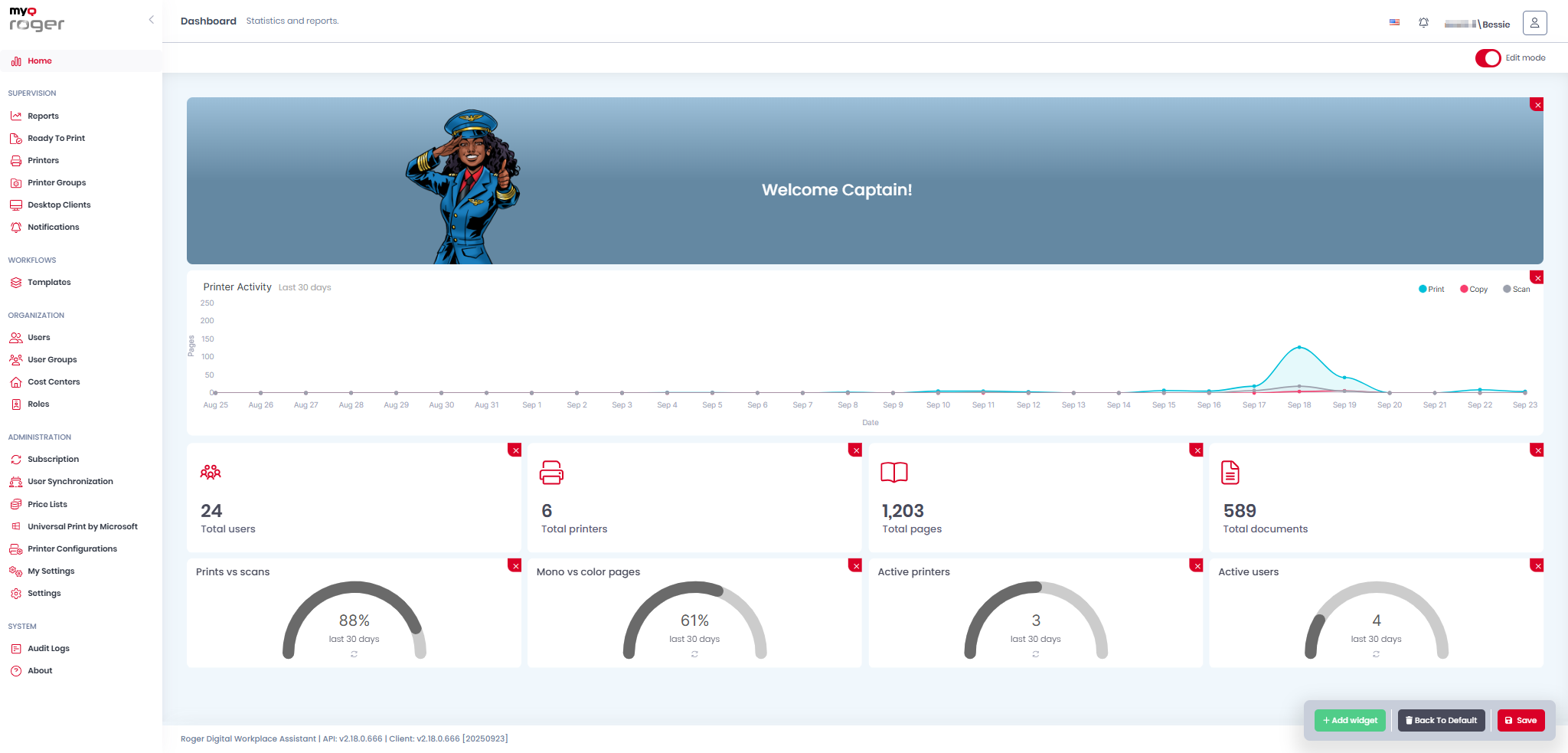
To add a new widget to the dashboard,
Click Add widget when Edit mode is on.
In the Add widget pop-up, select the new widget from the drop-down, and click Save.
The widget then appears on your dashboard.
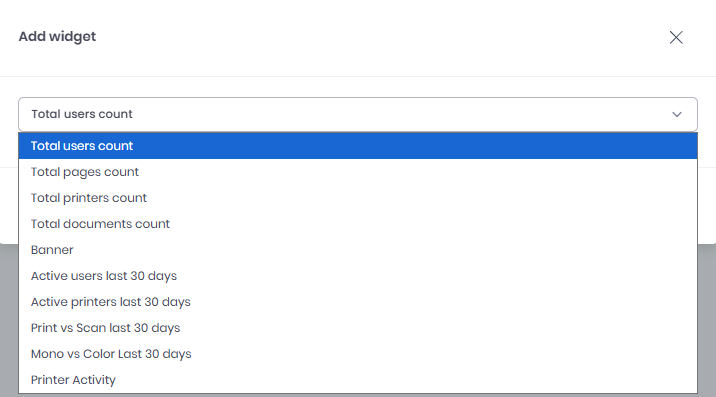
The available widgets are:
Total users count - The total number of users in your tenant
Total pages count - The total number of printed pages
Total printers count - The total number of printers
Total documents count - The total number of printed documents
Banner - Adds the MyQ Roger banner in your dashboard
Active users last 30 days - The number of active users in the last 30 days
Active printers last 30 days - The number of active printers in the last 30 days
Print vs Scan last 30 days - A percentage comparison of printed versus scanned pages in the last 30 days
Mono vs Color last 30 days - A percentage comparison of printed mono versus color pages in the last 30 days
