Appearance Tab
In Administration>Settings, in the Appearance tab, you can choose to enable or disable the avatar (Bessie) across all platforms, and you can upload a new logo to replace the MyQ Roger web server UI logo (in the upper-left corner).
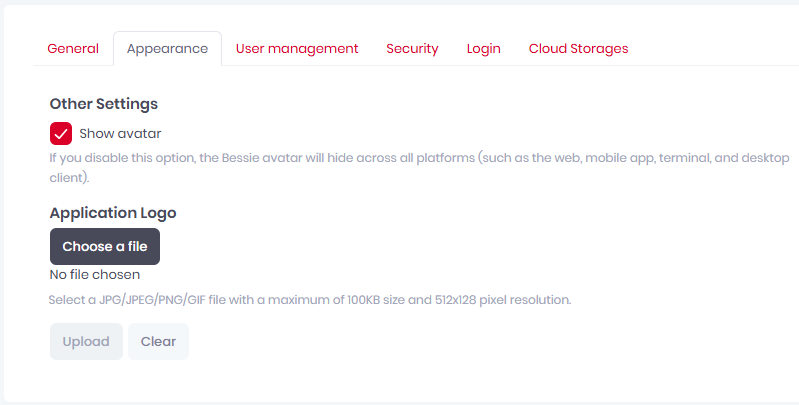
Enable or disable Show avatar to choose whether or not to see the Bessie avatar in the web, mobile app, terminal, and desktop clients.
To set a custom application logo,
Click Choose a file to browse for your new logo file.
The file should be in JPG/JPEG/PNG/GIF format with a maximum 30KB size and 139x35 pixel resolution.Once done, click Upload and then click Save all in the upper-right corner to apply your changes.
Click Clear to remove the uploaded file and revert to the default MyQ Roger logo.
