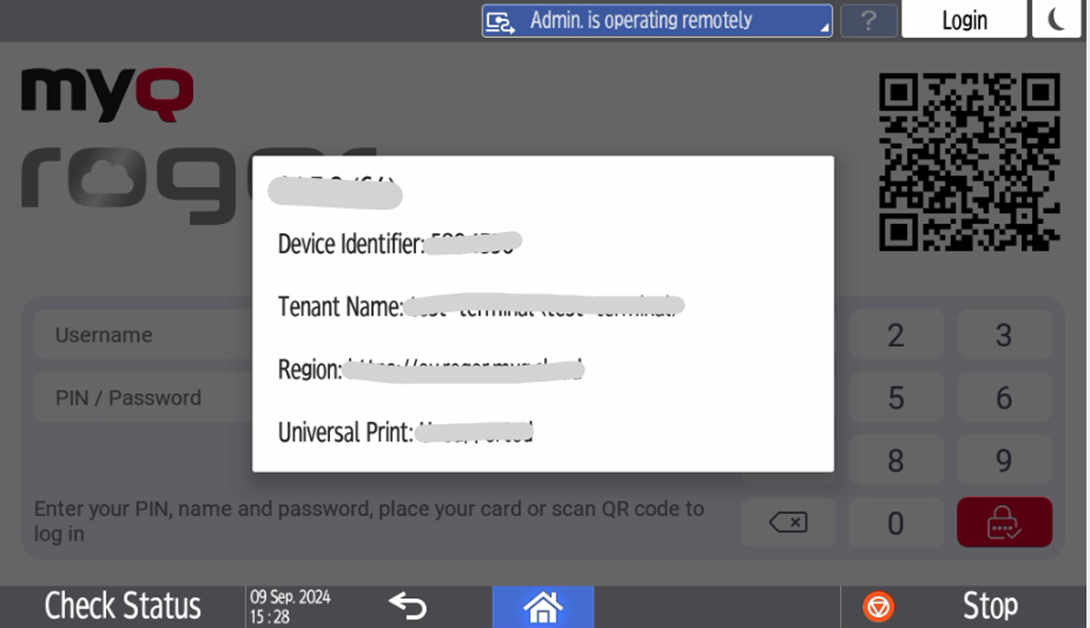Registration of MyQ Roger to the Tenant
To register a printing device to your tenant, you must first select your region on the Multi-Function Device (MFD), and then use the MyQ Roger mobile app to scan the QR code displayed on the MFD.
In the MyQ Roger screen on the MFD, tap on the flag in the lower-left corner to select your region.
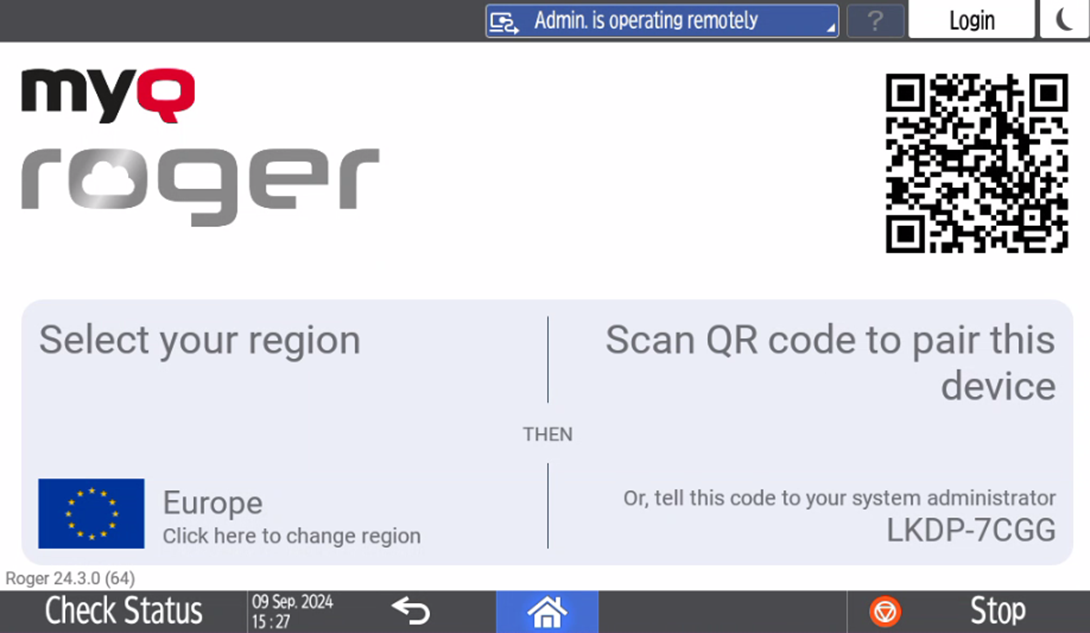
Choose the region in the pop-up, either Europe or Americas.
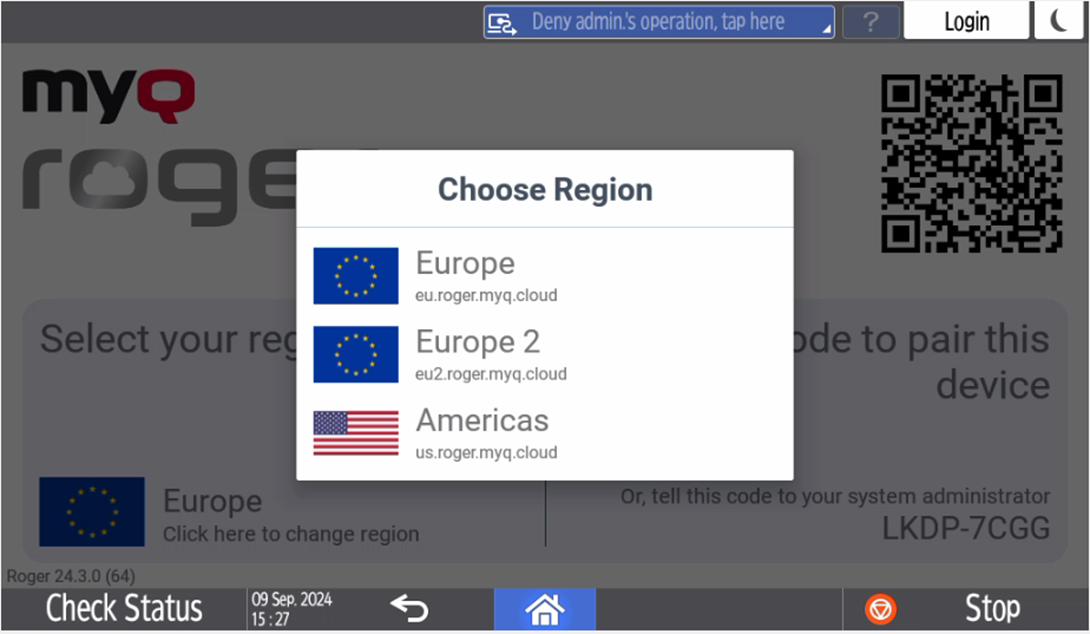
Scan the QR code to pair the device.
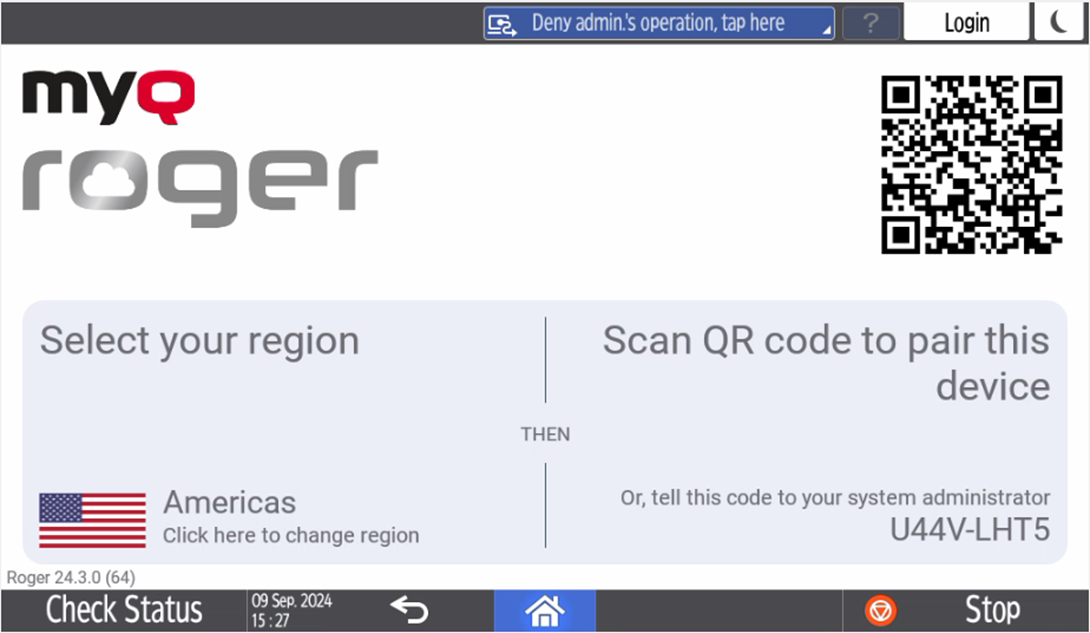
After the connection between MyQ Roger, your MFD, and your smart phone is established, you can immediately use MyQ Roger, either via your smart phone (recommended), or via the device panel.
Tenant Registration via the MyQ Roger Ricoh Installer
When logging into the MyQ Roger Ricoh Installer, if a user has rights to manage printers and then performs an installation, the installed terminal will be automatically registered to the tenant.
Information about the Terminal Version and Connected Tenant
It is possible to display information about the terminal version and information about the connected tenant on the device panel.
Display the MyQ Roger login screen.
Press the MyQ Roger logo.
Information about the terminal version and information about the connected tenant is displayed.