Installation
You can use Intune to deploy the MyQ Roger Client (MRC) to users in your organization. For details, see Deploy MyQ Roger Client with Intune for Windows.
Alternatively, you can install MRC directly. Once installed, MRC runs in the background as a Windows application and service. You can access it from the system tray.
You can install MRC with or without drivers.
Install with drivers, and automatic print ports configuration.
Install with a configured print port, but without drivers. You should have drivers pre-installed first.
Both methods result in a configured print port similar to the one below.
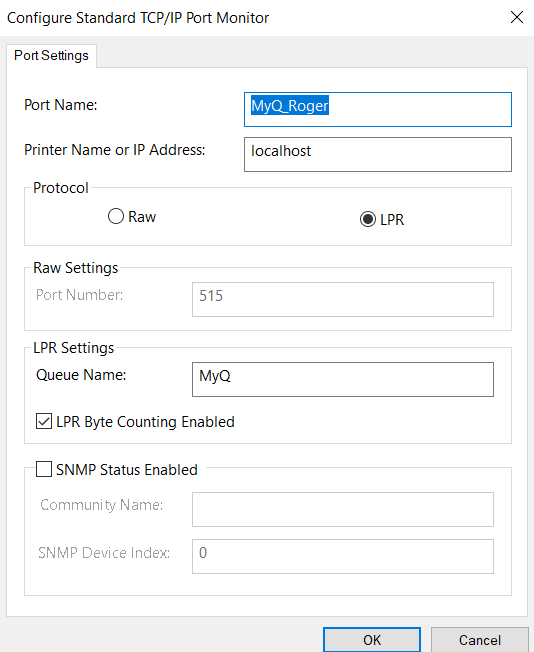
Installations without a driver create the MyQ_Roger port, but not the printer.
Installation via the Setup Wizard
To install MRC via the setup wizard:
Download the latest available version of the installation file from the MyQ Roger Community Portal. Alternatively, download an installer that is pre-configured for your site from the Roger server. For more information, see Desktop Clients in the MyQ Roger Server Administration guide.
Run the installation file.
(Optional) To customize the installation, use installation parameters in the file name.
The MyQ Roger Client Setup wizard dialog opens.Click Next to start the installation.
Select the installation folder (default is
C:\Program Files\MyQ\Roger Desktop Client\) and click Next.The Ready to Install window opens. Click Install to begin the installation.
Once the installation is done, click Finish to exit the setup wizard.
Silent Installation
To silently install the application, download the latest available version of the installation file, open the Windows command line with administrator rights, and use the command:
msiexec /i "InstallationFile.msi" [list of parameters] /log "install_MRClog.log" /qn
The list of parameters is optional, each parameter and value should be in uppercase and separated by one space.
You can use the /log option to capture the installation process (recommended).
Example 1
msiexec /i "MyQ Roger Client.msi" /log "install_MRClog.log" /qn
Example 2
msiexec /i "MyQ Roger Client Win (patch 4) Europe.msi" TENANCYNAME="MyQ" REGIONID="us" PRINTERNAME="MyQ-Roger-MRC" DEFAULTDRIVER=0 DRIVERNAME="HP PCL6" /log "install_MRClog.log" /qn
Reconfigure your Installation
To reconfigure an installation, use the REINSTALL=ALL command with the parameter TENANCYNAME=<value>. This command uninstalls any previous versions and installs the new version.
Example:
msiexec /i "MyQ Roger Client.msi" /log "install_MRClog.log" /qn TENANCYNAME="MyQ" REINSTALL=ALL
Installation Parameters
The MyQ Roger Server administrator can specify package installation parameters in a configuration file. This package is then available for download from the server. For more information, see Desktop Clients in the MyQ Roger Server Administration guide.
Parameter | Description | Usage Example |
|---|---|---|
REGION ID (required) | Defines the server that the client connects to (EU, US). |
|
TENANCYNAME | Specifies the tenant name (identifier). |
|
TENANTNAME | Specifies the display name for the |
|
DEFAULTDRIVER | Specifies a pre-installed driver to be used by the MyQ Roger printer. 0 (None. Use DRIVERNAME to configure a custom driver.) 1 (Default - Kyocera Classic Universaldriver PCL6) 2 (HP Universal printing driver PCL6) 3 (RICOH Universal printing driver PCL6) |
|
DRIVERNAME | Specifies a pre-installed local print driver for use by MRC during installation. Full name required. |
|
PRINTERSPOOLER | Defines which printer is configured by the installer: 1 (Client Spooling only, Default) 2 (Cloud Spooling, with Microsoft and Google authentication methods allowed in MRC) 3 (Client and Cloud Spooling) |
|
LPRPORT | Specifies the port for Client and Cloud Spooling |
|
LPMENABLED | Enables monitoring of local print jobs which do not pass through the Roger server. |
|
LPMPORTS | A list of comma- or semicolon-delimited printer ports to be monitored. If the parameters are used in the configuration file, use a semicolon-delimited list. Values are case-sensitive. |
|
FAILOVERENABLED | Enables fallback printing. true (default) false If disabled and the server is not accessible, all jobs are discarded. |
|
PRINTERNAME | Defines a printer name. The installer creates a printer with the name. The default value is MyQ-Roger-MRC. |
|
COLORPRINT | Defines color options. 1 Only Color Printer (default) 2 Only B&W Printer 3 Both Printers |
|
DUPLEXMODE | Specifies the duplexing mode the printer uses by default. OneSided TwoSidedLongEdge (default) TwoSidedShortEdge |
|
USERSINGLESIGNON | Activate Single Sign On in a Microsoft Entra ID domain. Disabled by default; requires |
|
Configuration Examples
The following examples list the desired parameters followed by the installation commands that will achieve them. (*) are required fields.
TENANCYNAME=[TENANT-NAME],REGIONID=EU,COLORPRINT=1,DUPLEXMODE=TwoSidedLongEdge,PRINTERSPOOLER=3TENANCYNAME=[TENANT-NAME],REGIONID=US,PRINTERNAME="MyQ-Roger-MRC" ,DEFAULTDRIVER=1,PRINTERSPOOLER=1TENANCYNAME=[TENANT-NAME],REGIONID=EU,USERSINGLESIGNON=True,COLORPRINT=0TENANCYNAME=[TENANT-NAME],REGIONID=EU,DRIVERNAME="HP Universal Printing PCL 6",PRINTERSPOOLER=2TENANCYNAME=[TENANT-NAME],REGIONID=US,DRIVERNAME="Kyocera Classic Universal driver PCL6",COLORPRINT=1,DUPLEXMODE=TwoSidedLongEdge,PRINTERSPOOLER=3
The parameter TENANCYNAME is technically optional, but it is highly recommended.
