Universal Print by Microsoft
Microsoft Universal Print is a cloud-based print service that enables cloud-only printing for organizations.
MyQ Roger integrates MS Universal Print and allows administrators to create a Universal Printer in Microsoft Azure and use it in their MyQ Roger tenant.
The creation and setup of the Universal Printer is done in the MyQ Roger web server.
Required Permissions
Microsoft Azure
Universal Print
Create, Edit and Delete
In the MyQ Roger web server, go to Administration, Universal Print by Microsoft. Under Universal Print, you can see a mini-guide listing all the steps you need to follow in order to set up a Universal Printer. All the steps are in “Pending” status. As you go through them one by one, their status will be changing to “Success”.
The Universal Print Administrator needs to be authenticated in MS Azure Active Directory (AD) before they can start managing Universal Printers. To do that, click the Sign in with Microsoft button. You are redirected to the Microsoft login page, where you can choose your Microsoft account and sign in.
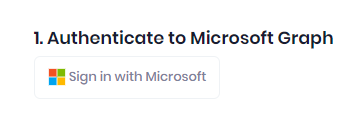
Once signed in, the next step is to grant tenant-wide admin consent on behalf of your organization in Microsoft Graph. Click the Consents button. You are redirected to the Microsoft login page, where you can choose your Microsoft account, sign in, and then grant admin consent for your organization (more details can be found here).

The final step is to create your Universal Printer. In the Create a printer section, fill in the below and click Save:
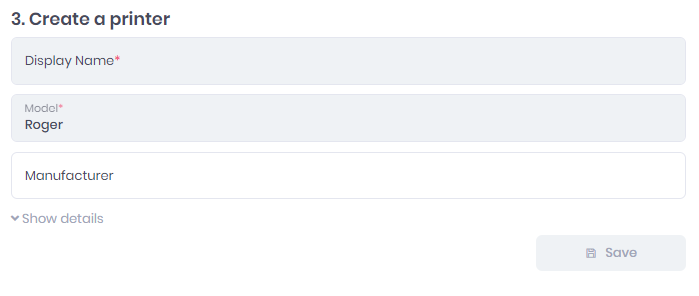
a. Display Name - Add a name for the printer, that is going to be visible to your users.
b. Model - Add the printer’s model.
c. Manufacturer (optional) - Add the printer’s manufacturer.
After you click save, the Universal Printer is created. The printer’s certificate, default parameters, and sharing options are automatically established, but you can modify them in MS Azure if needed.
The Universal Printer appears on the List of Universal Printers in your MS Azure, and can now be used by your MyQ Roger tenant users.
Limitations
The Universal Printer must be created via the MyQ Roger web server.
Only one Universal Printer per tenant is currently supported.
It's not possible to create a new Universal Printer in MyQ Roger until the previous one is deleted in the MyQ Roger web server (even if the Universal Printer has already been deleted in MS Azure). If that happens, there is an error message informing you and asking you to delete the previous printer.
