Reports
In the Reports page, in Supervision>Reports, the MyQ Roger administrator (or a user with the Administration/Jobs/Reports permissions) has a full overview of all the users' jobs, as well as accounting information about each job in the Jobs tab, and can export jobs' reports in the Reports tab.
Jobs Tab
In the Jobs overview tab, there is a full overview of all the users' jobs, as well as accounting information about each job. Users without the necessary permissions can only view their own jobs.
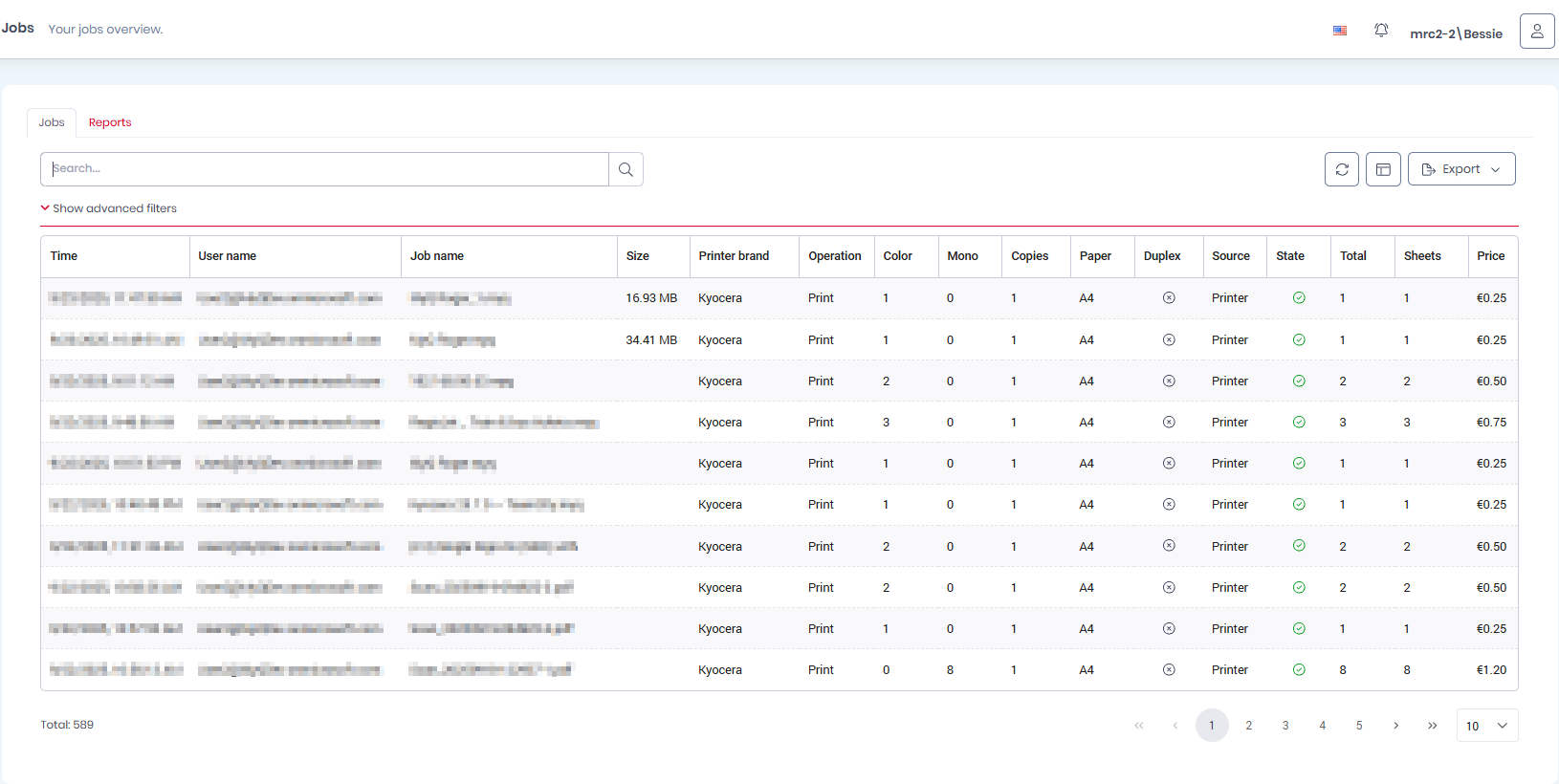
Under Show advanced filters there are many filters that can be used to modify what jobs are displayed in the overview.
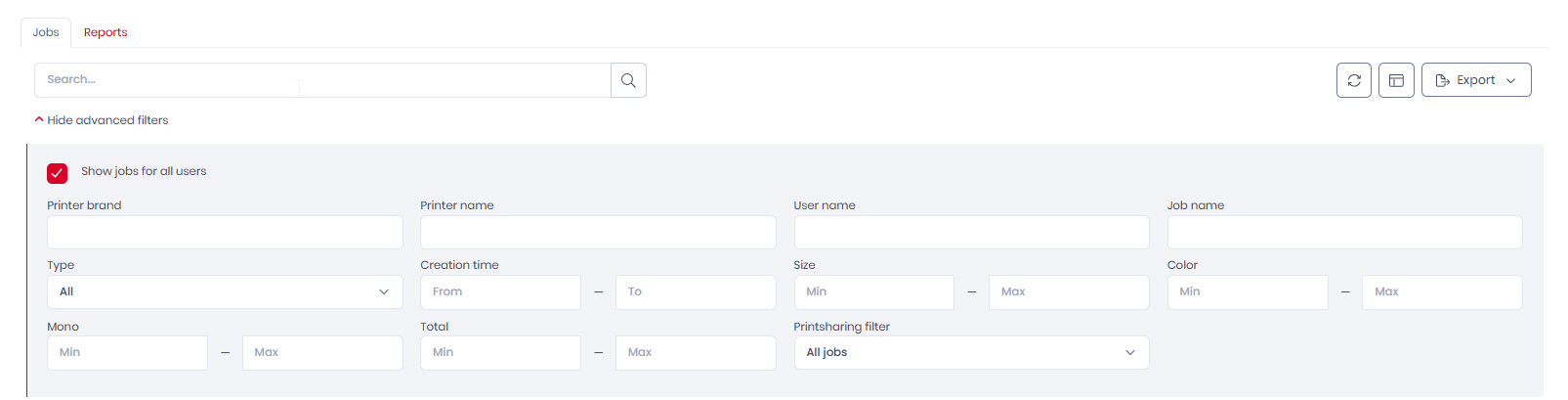
On the upper-right side, you can use the Column selection button to rearrange the columns shown in the overview.
Drag-and-drop columns from one side to the other or select a column and use the arrows in the middle and then click Save. All the columns in the Shown columns side will be displayed in the jobs overview.
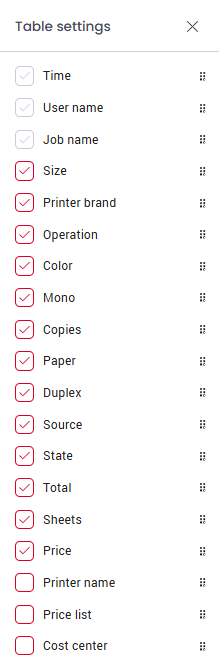
You can also use the Export button to export the overview to Excel or CSV:

Reports Tab
In the Reports tab, the MyQ Roger administrator (or a user with the Administration/Jobs/Reports permissions) can export jobs' reports.

Choose one of the available Quick filters: Current week, Last week, Current year, Last year.
Manually set the Creation time range.
Select the Group by time interval: Day, Week, Month, Year.
(This option is automatically set if you use a quick filter).Select how to group your report in the export in Group by: Users, Printers, Cost Centers, User groups, User groups, User groups and Cost Center, Printer Groups, Printer Groups and Cost Center (only available with a specific license).
Use the Export button to export your report to: Excel or CSV.
Scheduled Reports Tab
You can use the Scheduled Reports tab in Roger to create recurring automatically run reports. Scheduled reports are delivered to the email addresses of specified users.
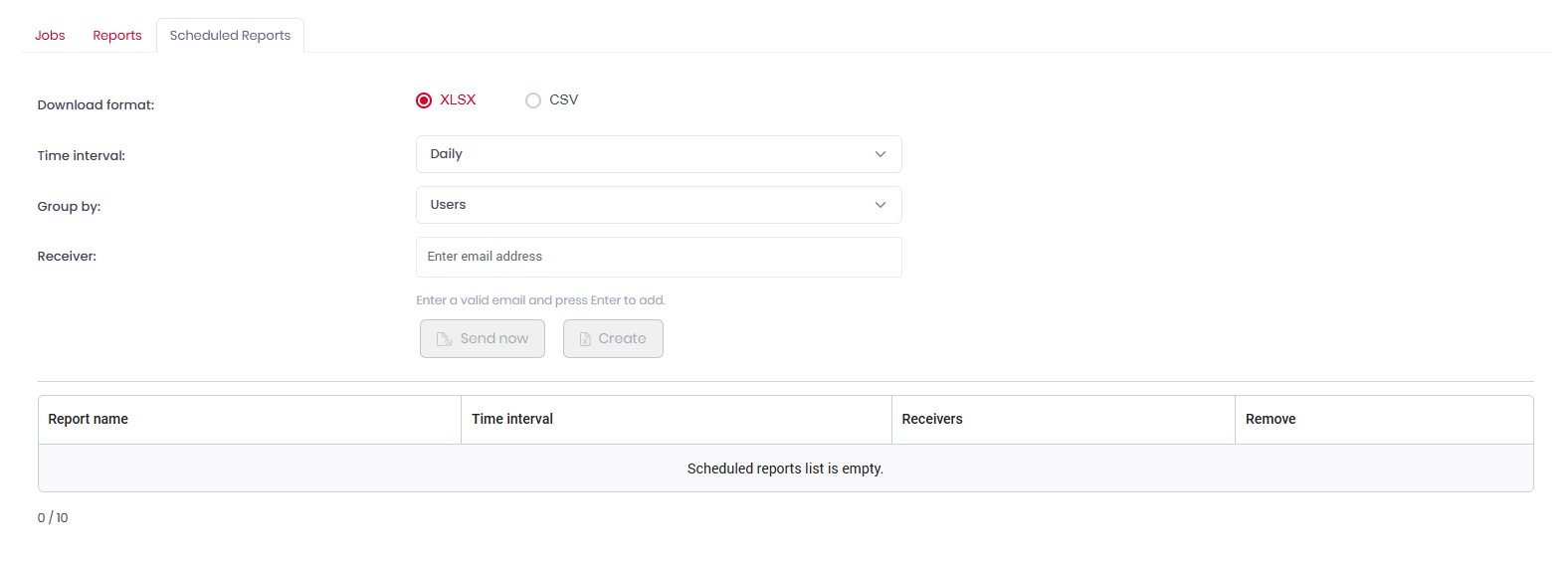
To create a scheduled report:
Specify the Download format (XLSX or CSV).
Set the Time interval, this is how frequently the report will be generated (and the time period it is based upon) and sent.
Select how to group your report in the export in Group by: Users, Printers, Cost Centers, User groups, User groups, User groups and Cost Center, Printer Groups, Printer Groups and Cost Center (only available with a specific license).
Enter the email address or addresses of one or more users who will receive the scheduled report.
Click Create to create and schedule the report, or Send now to generate and send the first version of the report immediately.
Deleting Scheduled Reports
To delete a scheduled report, simply locate it in the table on the Scheduled reports tab, and press the delete icon in the Remove column. Scheduled reports cannot be edited, to change a report, delete and recreate it with the desired settings.
A maximum of 10 scheduled reports can exist at the same time.
