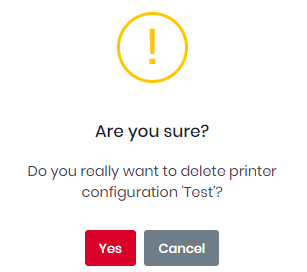Printer Configurations
In the MyQ Roger web server, go to Administration, Printer Configurations to manage your printer configurations.
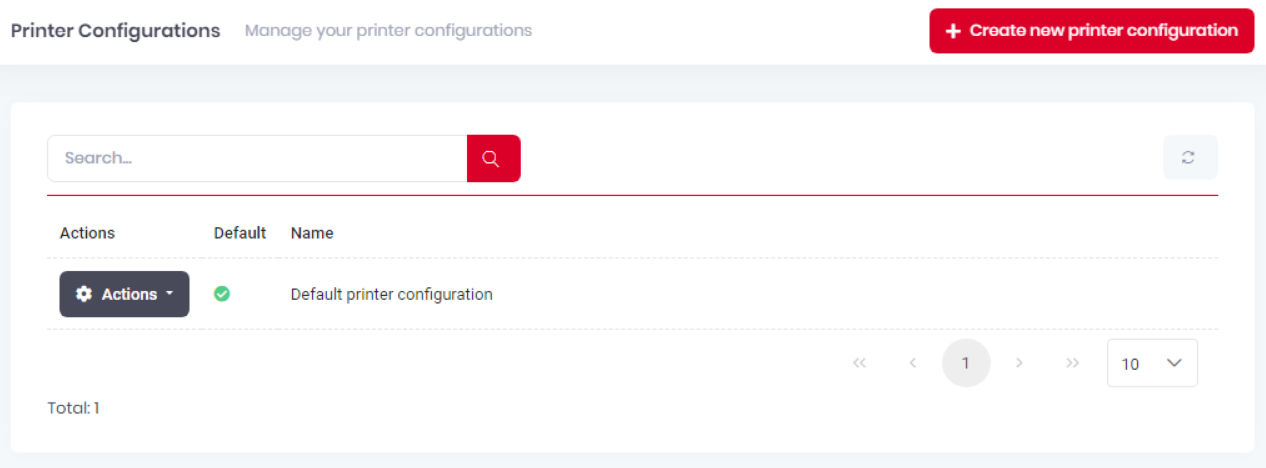
Every tenant has a Default printer configuration profile (previously known as Device Settings). It contains multiple device settings such as login methods, SNMP settings, etc., and it is automatically assigned to all the printers in the tenant.
Administrators can create new printer configurations if a paid license with this feature is applied to the tenant.
The Default printer configuration cannot be deleted, however, if you have the option for multiple printer configurations, you can select which one will be the default.
To use Printer Configurations with MyQ Roger Client, MyQ Roger Client 1.4 patch 7+ must be installed.
Creating a New Printer Configuration
This option is only available if the paid MyQ Roger Cloud Print Management subscription edition is applied to the tenant.
To create a new printer configuration, click Create new printer configuration in the upper-right corner.
In the pop-up window, configure the settings for your new printer configuration profile. Details for the various settings tabs can be found below.
Editing a Printer Configuration
The MyQ Roger administrator can configure a printer configuration profile by clicking Actions next to it, and selecting Edit. There are multiple tabs with available settings.
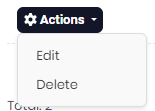
General Tab
In the General tab, the MyQ Roger administrator can:
change the Name of the printer configuration profile.
mark the profile as the Default configuration to be used. (This only applies to higher paid license where multiple printer configurations are available.)
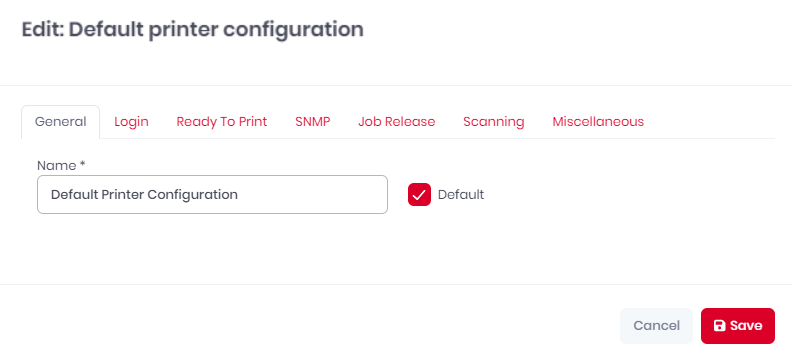
Click Save to save your changes.
Deleting a Printer Configuration
To delete a printer configuration, click Actions next to it, and select Delete. Click Yes in the confirmation pop-up window.