Uninstallation
The application can be uninstalled via the setup wizard, via silent uninstallation on the Windows command line or via Windows settings.
Uninstallation via the MyQ Roger Client Setup Wizard
Run the MyQ Roger Client installation file. The MyQ Roger Client setup wizard dialog opens.
Click Next.
Select the Remove operation, and then click Remove.
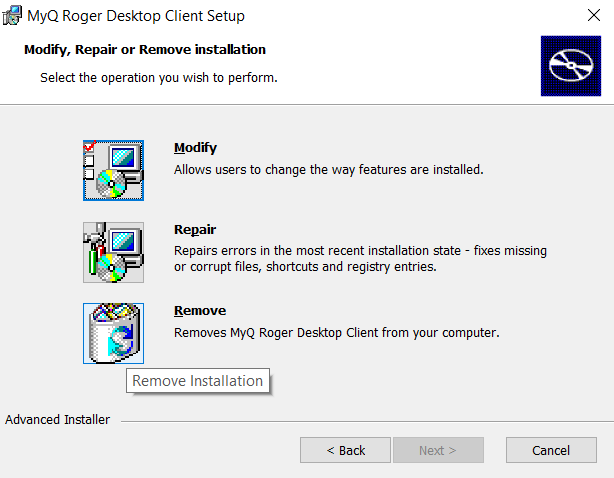
Click Finish to leave the setup wizard. MyQ Roger Client is removed from the computer.
Silent Uninstallation
To silently uninstall the application, open the Windows command line with administrator rights, and:
Find the Identifying Number of the MyQ Roger Client application via the following command:
wmic product where "Name like '%Roger%'" get Name, Version, IdentifyingNumberUninstall the application via the following command:
msiexec /x {"IdentifyingNumber"} /quiet
where *{IdentifyingNumber}* is the Identifying Number of the application from the previous command.
Uninstallation via Windows
To uninstall the application via Windows:
In Windows, go to Control Panel\All Control Panel Items\Programs and Features.
Select MyQ Roger Client from the list and click Uninstall. When asked, confirm the uninstallation. MyQ Roger Client is removed from the computer.
