Installation
You can install the MyQ Roger Client application either via the setup wizard or silently via the command line.
Once the installation is finished, MyQ Roger Client starts running in the background. The application can be found in the Windows Apps menu.
The MyQ Roger Client Service also starts running in the background, and can be found in Windows Services.
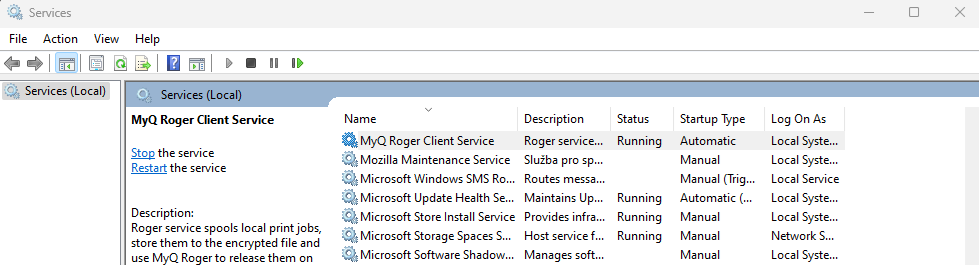
MRC can also be distributed to your users via Intune; the TENANTID="inserttenantidhere" command, mentioned in silent installation, can be used with the distribution.
There are two installers for each environment:
Installer with drivers: installs MyQ Roger Client with drivers, and configures the print port automatically. You can specify which driver to be installed via the parameters
DEFAULTDRIVERandDRIVERNAMEin the silent installation command.Installer without drivers: installs MyQ Roger Client with a configured print port, but no drivers. In this case, you should have your drivers pre-installed.
The print port that is automatically configured with both installers should look like this:
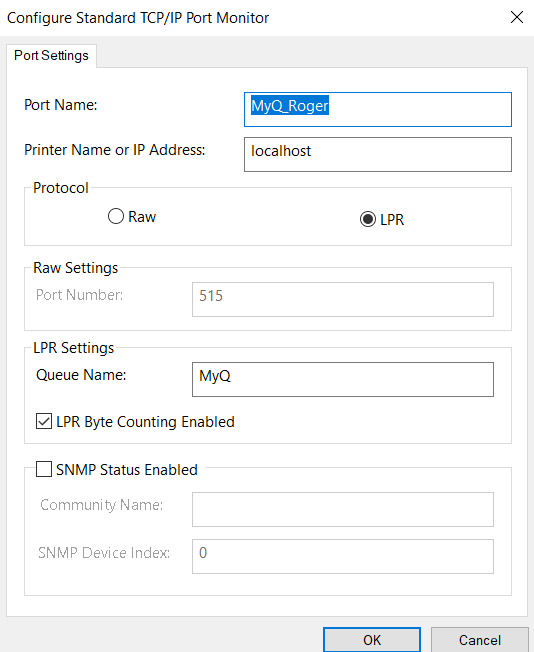
If a multi-vendor fleet is used:
When installing MRC without drivers, you should pre-install the HP universal printing PCL 6 driver and use it with MRC.
When installing MRC with drivers, it is recommended changing the driver parameter to install the HP driver via the parameters
DEFAULTDRIVERandDRIVERNAMEas described below.
Installation via the Setup Wizard
To install MyQ Roger Client via the setup wizard, follow the steps below:
Download the latest available version of the installation file.
Run the installation file. The MyQ Roger Client Setup wizard dialog opens.
Click Next to start the installation.
Accept the default installation folder (C:\Program Files\MyQ\Roger Desktop Client\) and click Next, or click Browse to select a different path, and then click Next.

The Ready to Install window opens. Click Install to begin the installation.
Once the installation is done, click Finish to exit the setup wizard.
Silent Installation
To silently install the application, download the latest available version of the installation file, open the Windows command line with administrator rights, and use the following command:
msiexec /i *InstallationFile* /log "install_MRClog.log" /qn
*InstallationFile*is the name of the installation file (for example, “MyQ Roger Client.msi”).The
/logcommand is highly recommended, as it creates a log of the installation process.
For example:
msiexec /i "MyQ Roger Client.msi" /log "install_MRClog.log" /qn
Additional installation parameters can be used in the installation command, separated by space. They are:
TENANTID- specifies to which tenant MRC will be connected. For example,TENANTID="10".The default value is 0.TENANTIDis your tenant’s identifying number. To find it, in a browser, log in to the MyQ Roger Server, right-click on the page and select Inspect. In the developer’s console, under Application, click on Cookies and select eu.roger.myq.cloud (or us.roger.myq.cloud). The number you are looking for is the value of the Abp-Tenantid (for example 10 as seen in the image below).
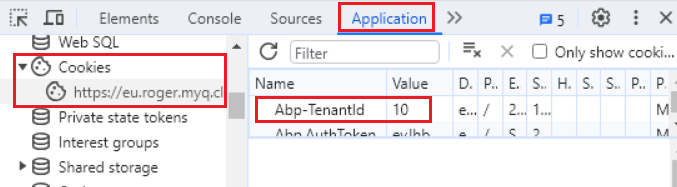
TENANCYNAME- provide the Tenant Name (identifier). This value will be used to get theTENANTID.
IfTENANTIDis already provided, then theTENANCYNAMEvalue will be ignored. For example,TENANCYNAME="MyQ". This parameter is available since MyQ Roger Client Win 1.4 patch 2.TENANTNAME- provide the display name for theTENANCYNAME. If this parameter is set,TENANCYNAMEmust be set as well. For example,TENANTNAME="MyQ spol s.r.o". This parameter is available since MyQ Roger Client Win 1.4 patch 2.REGION- defines to which Server MRC should connect, “Americas” or “Europe”. By default, the value is empty, and means the client will use the server setup during the build process. For example,REGION="Americas". This parameter is available since MyQ Roger Client Win (patch 4).PRINTERNAME- creates a printer with the provided name. For example,PRINTERNAME="MyQ-Roger-MRC". The default value is MyQ-Roger-MRC.DEFAULTDRIVER- This parameter is available since MyQ Roger Client Win (patch 4). The default value is 1 which means that the Kyocera Classic Universaldriver PCL6 driver will be installed during the MRC installation process. Set to 0 if this is not the required driver and then set the parameterDRIVERNAMEto provide the correct driver. Set to 2 if you want to install HP Universal printing driver PCL6. Set to 3 if you want to install RICOH Universal printing driver PCL6. (Values 2 and 3 are available since MyQ Roger Client Win 1.4 (patch 7.)DRIVERNAME- defines the driver already installed that will be used by the printer created by MRC during the installation process. The full name of the driver already installed and registered on Windows must be provided.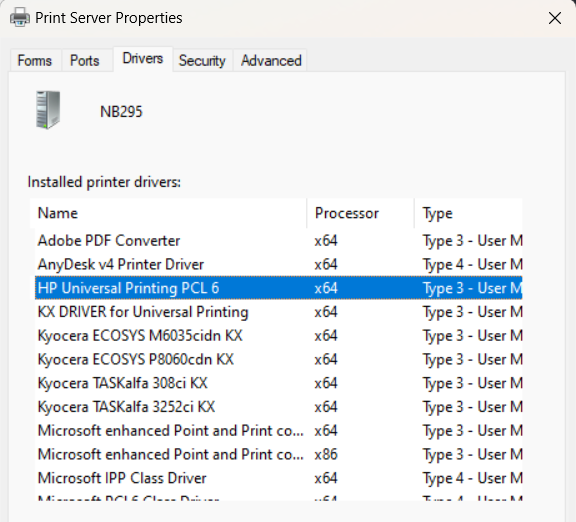
If
DRIVERNAMEis not provided, the default value is Kyocera Classic Universaldriver PCL6. For example,DRIVERNAME="Kyocera Classic Universaldriver PCL6". This parameter is available since MyQ Roger Client Win (patch 4).USERSINGLESIGNON- Set to true to enable the Single Sign On feature on computers joined to a Microsoft Entra ID domain. The default value is false. This feature also requires thatTENANTIDorTENANCYNAMEis defined on the package. This parameter is available since MyQ Roger Client Win 1.4 (patch 7).COLORPRINT- Sets the printer created by the installer to print in Color or B&W. Set to 1 to configure printer as Color (default) and set to 0 to configure the printer as B&W. This parameter is available since MyQ Roger Client Win 1.4 (patch 7).DUPLEXMODE- This parameter is available since MyQ Roger Client Win 1.4 (patch 7). Specifies the duplexing mode the printer uses by default. The acceptable values are:OneSided
TwoSidedLongEdge (default)
TwoSidedShortEdge
Example with additional parameters:
msiexec /i "MyQ Roger Client Win (patch 4) Europe.msi" TENANTID="10" REGION="Americas" PRINTERNAME="MyQ-Roger-MRC" DEFAULTDRIVER=0 DRIVERNAME="HP PCL6" /log "install_MRClog.log" /qn
If you want to reconfigure the installation, you can use the REINSTALL=ALL command, along with TENANTID="inserttenantidhere".
REINSTALL=ALLcompletely uninstalls any previous versions and installs the new specified version.
For example:
msiexec /i "MyQ Roger Client.msi" /log "install_MRClog.log" /qn TENANTID="10" REINSTALL=ALL
