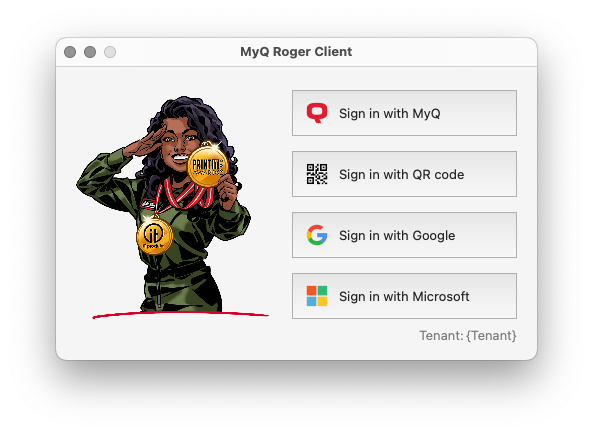Using MyQ Roger Client
Once MyQ Roger Client (MRC) is installed, the application starts running in the background and its icon (Q) appears in the menu bar on the top right of your screen.
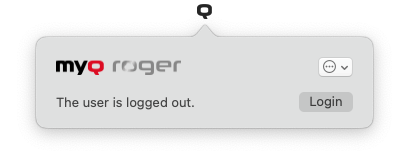
You can click the three dots in the upper-right corner to open the Actions Menu where you can visit the online help (Help), view information about the app (About), open the logs (Logs), and quit the application (Quit).
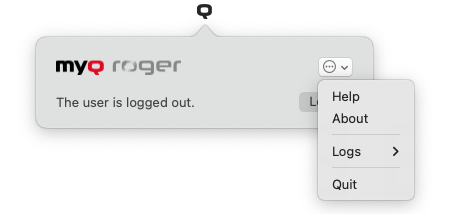
You can click on Login to begin the authentication process.
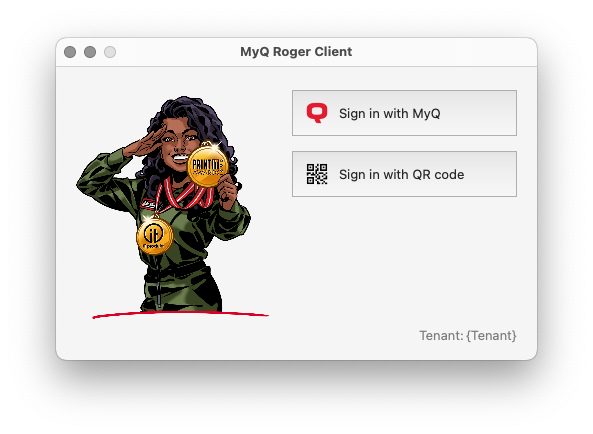
After the installation, the app is not connected with any tenant. With the first user authentication, it's connecting with the tenant and then keeps the connection even when the user logs off their Mac account. After the tenant is connected, it is possible to sign in with any of the available authentication methods.