Installation
The MyQ Roger Client (MRC) application is provided in .pkg format and can be distributed over the network using:
Apple Remote Desktop
Microsoft Intune
Alternatively, the package can be installed during a user session either via the setup wizard or silently via the terminal.
Since MyQ Roger Client 1.4 RTM, the installer can be distributed with or without a bundled Kyocera driver; for HP and Ricoh, a generic.ppd postscript driver from macOS will be used.
Once the installation is finished, MyQ Roger Client starts running in the background and the MyQ (Q) icon appears in the menu bar on the top-right of your screen. MyQ Roger Client can also be found in Applications.
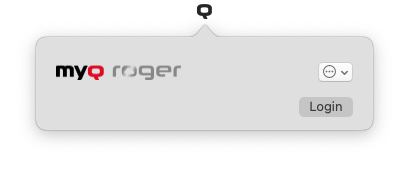
The RogerClient.Service also starts running in the background and can be found in Activity Monitor.
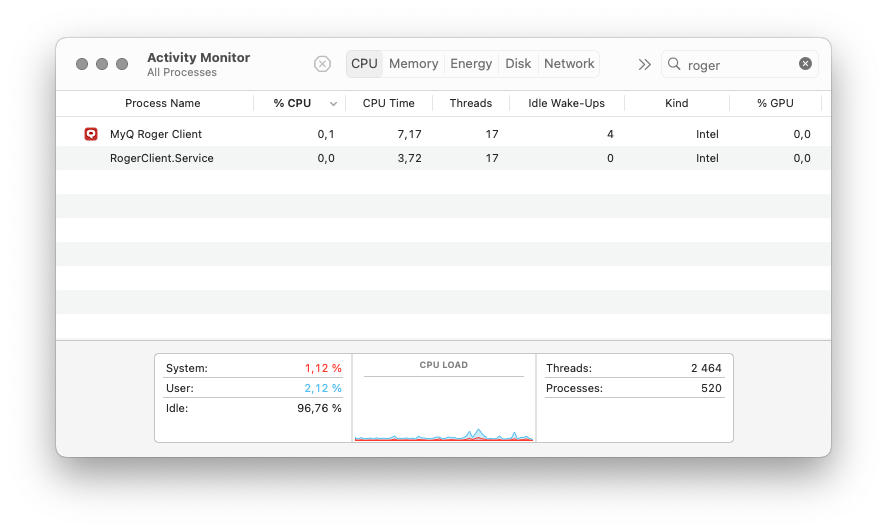
Installation via the Setup Wizard
To install MyQ Roger Client via the setup wizard:
Download the latest available version of the installation file.
Run the installation file. The MyQ Roger Client Setup wizard dialog opens.
Click Continue to start the installation.
On the license page click Continue; a prompt appears to Agree to the terms of the software license agreement.
On the Destination Select page you can select the destination where to install MyQ Roger Client. Click Continue.
On the Installation Type page click Install.
Enter the password of the user and click Install Software.
During the installation there is a pop-up message saying that “Installer” would like to modify apps on your Mac. Click OK.
Once the installation is complete you are redirected to the summary page, and it should say that your installation was successful. Click Close.
Silent Installation
To silently install the application, download the latest available version of the installation file, open the Terminal as a user with administrator rights, and use the following command:
sudo installer -pkg "MyQ Roger Client Mac.pkg" -target / -dumplog
The installer log can be found in: /private/var/log/install.log
Installation Parameters
Installation parameters can be defined in the installer package’s filename, after the version, separated by an underscore character (_).
For example: MyQ Roger Client Mac 1.4.1.63_Europe_MyQTenant_Kyocera ECOSYS M2030dn.PPD.pkg
Parameter | Description | Example | Supported version |
|---|---|---|---|
TENANCYNAME (optional) | Provide the Tenant Name (identifier) this value will be used to get the TENANTID after the installation | _MyQTenant | 1.4.0+ |
REGION | Define to which Server the client should connect. If the parameter is not specified, the client will use the server setup during the build process. Accepted values: “Americas”, “Europe” | _Europe | 1.4.0+ |
PRINTERDRIVER | Provide a pre-installed driver name to be used by the MyQ Roger printer. Set it to _DefaultHP or _DefaultRicoh and a generic.ppd postscript driver from macOS will be used. If the parameter is not set, then the Kyocera Universal Printing driver will be installed if the installer is built with the bundled driver. | _Kyocera ECOSYS M2030dn.PPD | 1.4.0 RTM+ |
*If you want to define a value for this parameter without TENANCYNAME, then the installer filename will look like this:
MyQ Roger Client 1.4.1.63_Europe__Kyocera ECOSYS M2030dn.PPD.pkg
Note the double underscore (_) after the region parameter.
Printer and Driver
During the installation, a MyQ Roger printer is created and is ready to be used for sending jobs via MRC to MyQ Roger server.
If the installer package is with the bundled drivers and there is no set value to the
PRINTERDRIVERparameter, then the Kyocera Universal Printing driver is installed.If the installer package is without the bundled driver and there is no value set to the
PRINTERDRIVERparameter, then a generic default driver from macOS is used, however this driver only supports black and white printing.
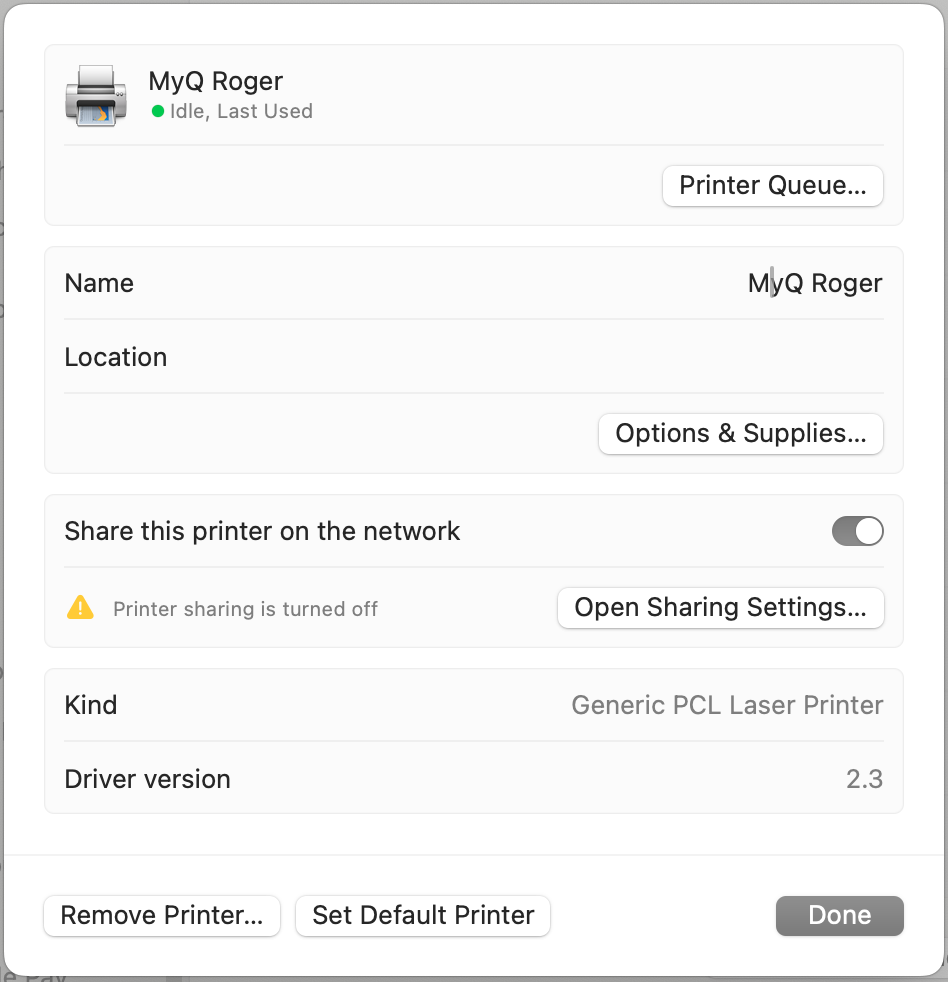
How to Find Installed Drivers
Open a terminal.
Run the
lpinfo -mcommand.This command shows the installed drivers:
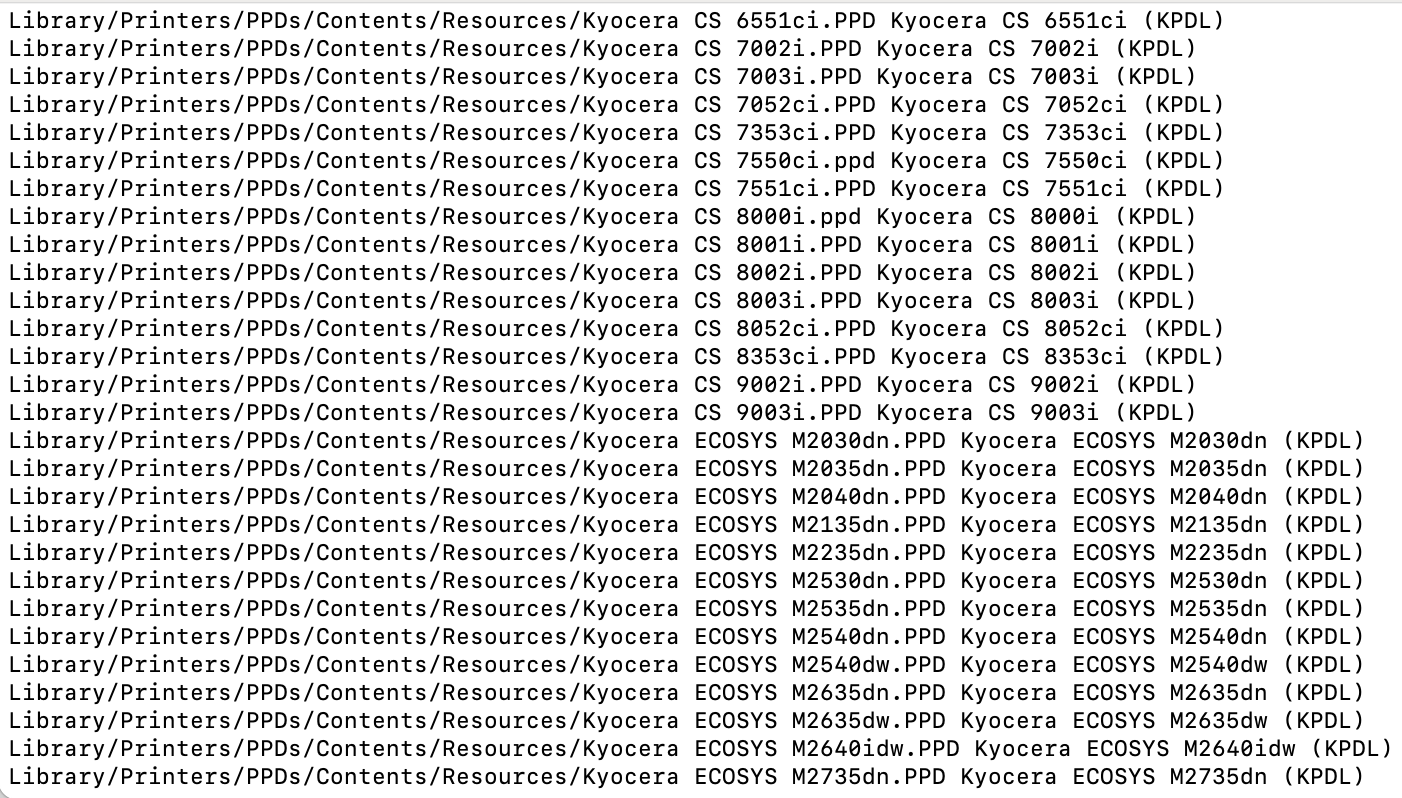
The installer only needs the filename including the file extension. For example:
Kyocera ECOSYS M2030dn.PPD
All the drivers will be searched on the location:/Library/Printers/PPDs/Contents/Resources
For example, the installer will then look like this:
MyQ Roger Client 1.4.1.63_Europe_MyQTenant_Kyocera ECOSYS M2030dn.PPD.pkg
