Admin Menu
It is possible to log in to the device’s Admin Menu from the login screen when the device is registered to the tenant.
To access the Admin Menu, enter the Admin Pin in the password field of the login page, leaving the username field empty. Press the MyQ logo for 5 seconds.
For newly created tenants, the Admin PIN is generated randomly and after connecting the device to the tenant, the Admin PIN can be changed.
The Admin PIN can be found in the MyQ Roger Server tenant settings, in Administration>Device Settings, in the General tab under Admin Mode. The Admin PIN can also be changed there.
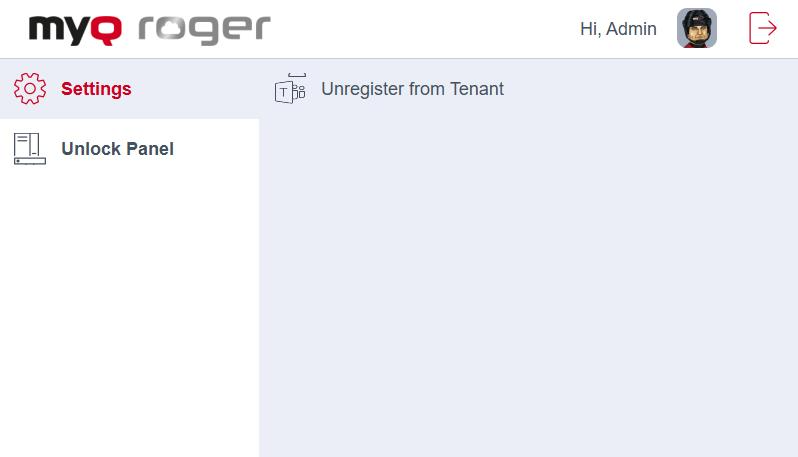
The available actions in the Admin Menu of the MyQ Roger terminal for Kyocera are:
Unlock Panel
Permits managing the printer settings or update/uninstall the MyQ Roger terminal for Kyocera.Unregister from Tenant
The device is unregistered from the tenant; all users and local spooled jobs are deleted from the device; the screen for registration of the device to the tenant is displayed after logging out of the Admin Menu.
The Admin Menu is not available in Offline Mode.
