Obtain Logs
When you contact MyQ Support to investigate any issues with MyQ Roger, you should specify:
Your MyQ Roger Tenant name. The Tenant's name can be found:
In the MyQ Roger mobile app, go to More>Profile>Tenant name.
In MyQ Roger Client (MRC), it is visible in the top center.
In the terminal, in the Admin Menu under Registered tenant.
The username (email) where the issue occurred.
The exact time of the issue.
A detailed description of the issue.
Logs of any MyQ Roger products you currently use.
MyQ Roger Kyocera Terminal Logs
To obtain logs from a MyQ Roger Kyocera device,
Tap the MyQ Roger logo on the terminal’s screen and then log in as an administrator (the default administrator’s PIN of an unassigned terminal to a tenant is 1087.
For newly created tenants, the Admin PIN is generated randomly and after connecting the device to the tenant, the Admin PIN can be changed.
The value of the Admin PIN can be found in the MyQ Roger Server tenant settings, in Administration>Device Settings, in the General tab under Admin Mode.)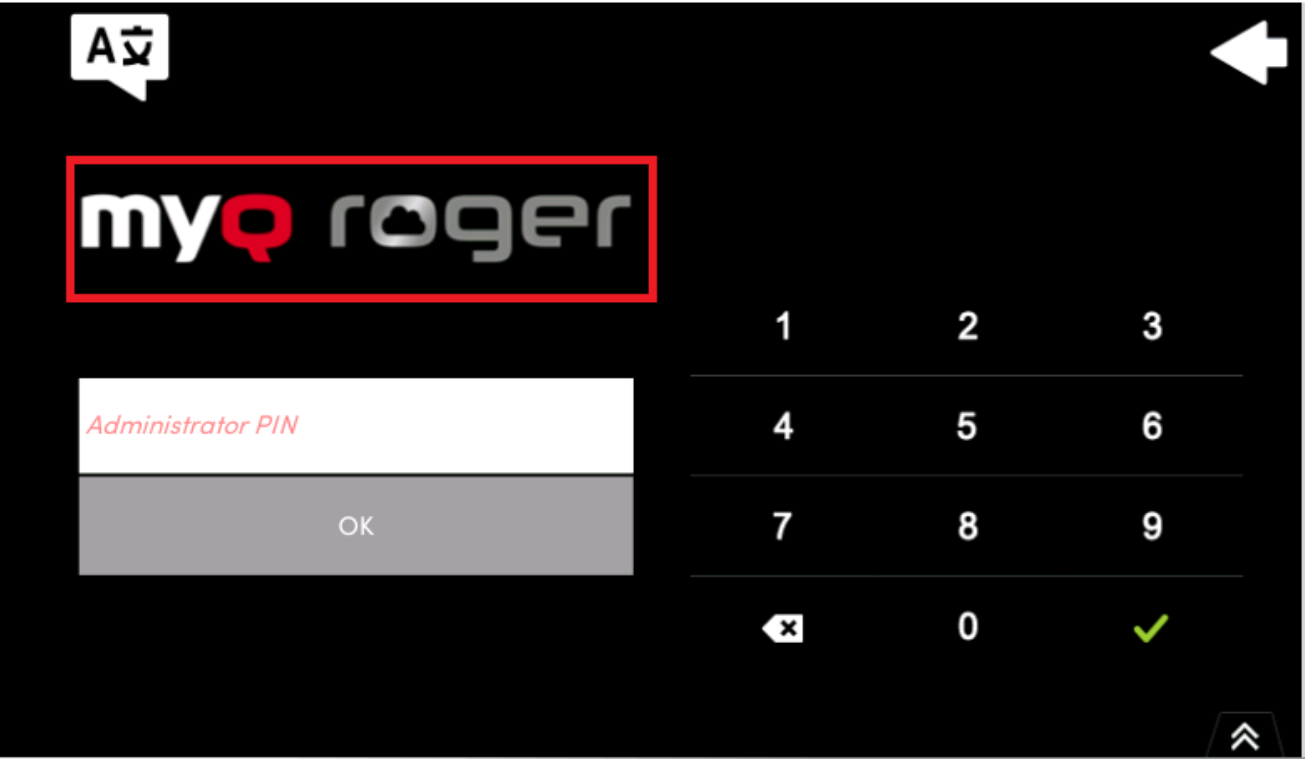
Once logged in to the Admin Menu, connect a USB drive to the device
(The USB should be formatted to FAT32)Then tap Export log in the Admin Menu.
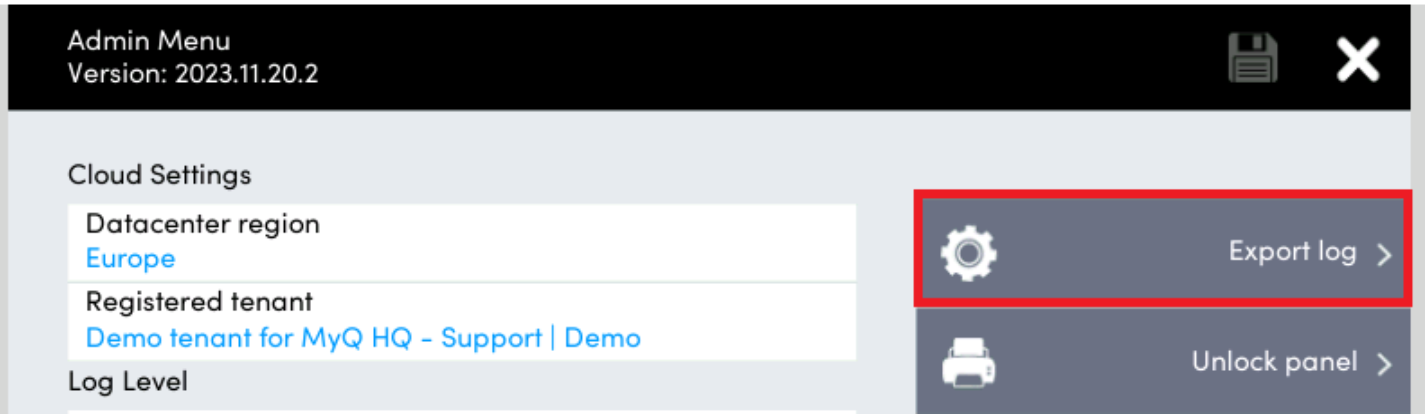
Lastly, attach the exported logs files to your helpdesk case.
MyQ Roger Client Logs
The default location of the MyQ Roger Client logs is in the following two directories:
C:\ProgramData\MyQ\Desktop Client\logs%userprofile%\AppData\Local\MyQ\Desktop Client\logsStore all the files and folders from both directories in a .zip file and attach it to your helpdesk case.
Logs from server web UI
Additionally it is possible to download logs directly from the server web UI.
Log into Roger web UI with rights for managing printers, open Printers, select the device, press Actions, and Request Log Download.

Click the Actions menu again and select Download Log.

