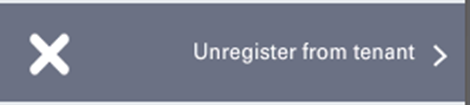Admin Menu
It is possible to log in to the device’s Admin Menu from the screen for registration of the device to the tenant when the device is disconnected from the network or when the device is registered to the tenant.
Tap the MyQ icon, and then log in as the MyQ administrator
(The default administrator’s PIN of an unassigned terminal to a tenant is 1087.)
For newly created tenants, the Admin PIN is generated randomly and after connecting the device to the tenant, the Admin PIN can be changed.
The value of the Admin PIN can be found in the MyQ Roger Server tenant settings, in Administration>Device Settings, in the General tab under Admin Mode. The Admin PIN can be changed there.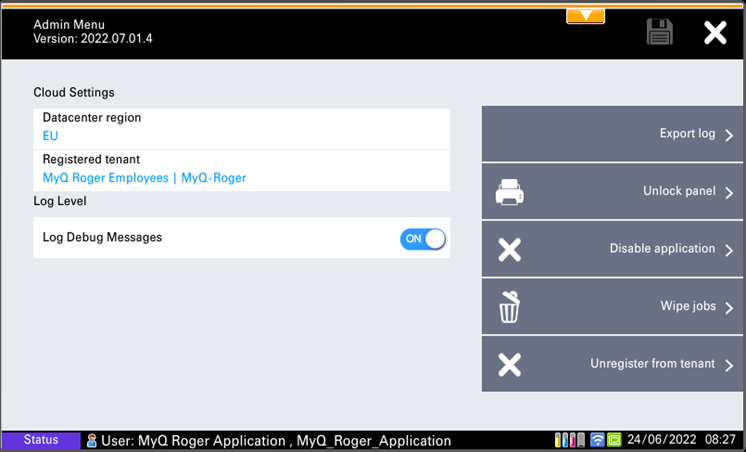
The available actions in the Admin Menu of the MyQ Roger terminal for Kyocera are:
Display information about the terminal’s version
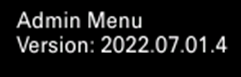
Display information about the connected tenant
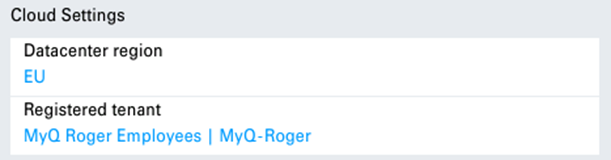
Enable Log Debug Messages

Export log to USB
The USB has to be connected before exporting the log.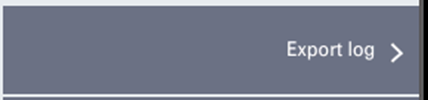
Unlock panel
Permits managing the printer settings or update/uninstall the MyQ Roger terminal for Kyocera.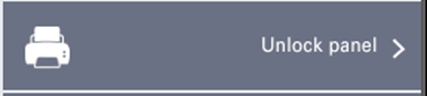
Disable application
The application is disabled on the device, and the device is unlocked for using.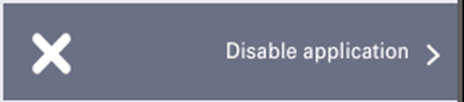
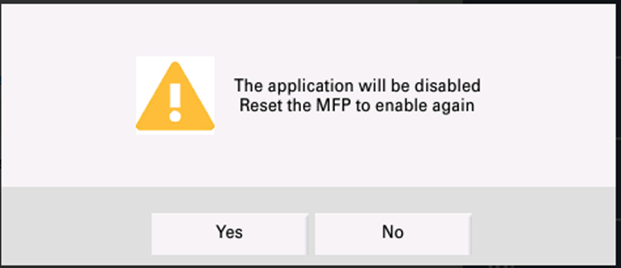
The application is enabled after restarting the MFP.
Wipe jobs
Delete all local spooled jobs from the printer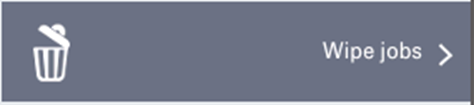
Unregister from tenant
The device is unregistered from the tenant; all users and local spooled jobs are deleted from the device; the screen for registration of the device to the tenant is displayed after logging out of the Admin Menu.